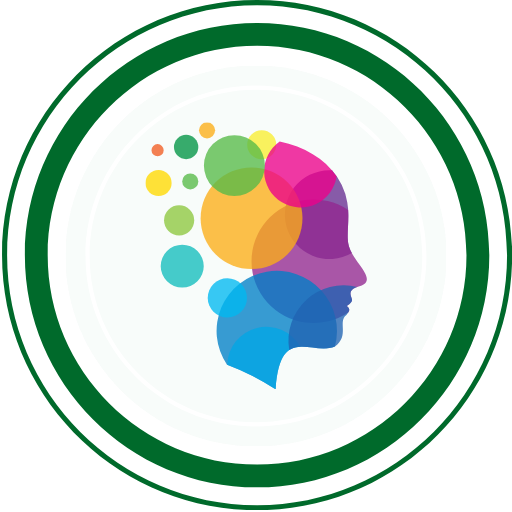You’re at the right place if you’re looking forward to Refresh and Relearn Appium in the fastest possible way.
📌 Got a better free video course than the one above? Share the link in the comments for it to be considered to replace the video above!
Introduction to Appium
As testers, we often face the challenge of keeping up with the ever-evolving mobile applications. The diversity of devices, operating systems, and app functionalities can be daunting. But fear not! Appium, an open-source tool, is here to simplify your mobile testing journey.
1. Let’s understand What’s Appium?
Appium is an open-source, cross-platform mobile application automation tool. It supports automation of native, hybrid, and mobile web applications on Android and iOS platforms.
Appium is like a magical wand for people who want to test mobile apps. Imagine you’re a tester, and your job is to make sure that a mobile app works perfectly – no glitches, no bugs. Now, testing every button, every screen, and every feature manually would take forever! That’s where Appium comes in.
Think of Appium as your testing assistant. It helps you automate the testing process, meaning you can tell it what to do, and it will do it for you, just like a robot following your instructions.
Here are some key things to understand:
1. Appium Works for Both Android and iPhone Apps: Appium isn’t picky; it can handle both Android and iPhone apps. So, whether you’re testing an app on a Samsung phone or an iPhone, Appium has your back.
2. You Can Use Your Favorite Programming Language: Appium is friendly to your favorite programming language. Whether you like talking in Java, Python, or JavaScript, Appium understands them all. You get to choose the language you’re most comfortable with.
3. No Need to Peek Inside the App’s Secrets: You don’t need to be a detective to use Appium. Unlike some tools, you don’t have to look at the secret codes inside the app. Appium is cool with not knowing all the app’s secrets; it just cares about making sure everything works smoothly.
4. It Can Tap, Swipe, and Pinch for You: Imagine Appium as your virtual finger. It can tap buttons, swipe screens, and even pinch the screen – all the things you’d do if you were using the app yourself. But instead of you doing it manually a million times, Appium does it in a snap.
5. Appium Works with Real Devices and Pretend Ones: Appium can play with real phones and tablets, but it’s also okay with pretend ones called emulators or simulators. It’s like having a friend who can test your app on their phone or on a fake one on their computer.
6. Testers Can Relax a Bit: With Appium doing the repetitive tasks, testers can relax a bit. Instead of clicking buttons for hours, they can focus on finding tricky problems and making sure the app is top-notch.
In the end, Appium is like your trusty sidekick in the world of testing. It’s there to help you test your apps faster, more efficiently, and without all the manual hassle. It’s like having a robot friend that speaks your language and understands everything you want to test in your mobile app. Cool, right?
2. What are the key features of Appium?
- Cross-Platform Capability:
- Appium supports both Android and iOS platforms, offering a unified automation framework for applications developed on these major mobile operating systems.
- Supports Multiple Programming Languages:
- Appium is agnostic to programming languages, enabling automation scripts in various languages such as Java, Python, JavaScript, C#, Ruby, and more. This flexibility allows testers and developers to use their preferred language.
- No App Source Code Modification Required:
- Appium operates as an instrumentation-based framework, eliminating the need for modifying the source code of the mobile application under test. This ensures a non-intrusive testing approach.
- UI Automation with Native and Hybrid Apps:
- Appium facilitates UI automation for both native and hybrid mobile applications. Native apps are written for a specific platform, while hybrid apps combine web and native elements.
- Supports Real Devices and Emulators/Simulators:
- Appium provides the versatility to execute tests on real physical devices as well as emulators or simulators. This adaptability caters to diverse testing environments and scenarios.
- Automation of Gestures and Touch Actions:
- Appium empowers testers to automate touch actions and gestures, including tapping, swiping, scrolling, pinching, and more. This feature is crucial for testing applications with interactive and dynamic user interfaces.
- Advanced Locator Strategies:
- Appium supports various locator strategies, including XPath, ID, Name, Class, Accessibility ID, and more. These strategies enable precise identification and interaction with elements within the mobile application.
- Desired Capabilities for Test Configuration:
- Desired Capabilities in Appium are key-value pairs used to configure test sessions. They define the testing environment, specifying details such as platform, device name, app package, app activity, and automation name.
- Support for Continuous Integration:
- Appium seamlessly integrates with popular continuous integration (CI) tools such as Jenkins, allowing for the automation of testing processes in a continuous delivery pipeline.
- Open-Source Community and Active Development:
- Being open-source, Appium benefits from a vibrant community of contributors and continuous development. This ensures that it stays aligned with evolving mobile technologies and addresses emerging challenges.
3. Prerequisites : What do you need before getting started with Appium?
Before diving into Appium, ensure that you have the following prerequisites set up on your machine:
Node.js: Appium is built on Node.js, so make sure it’s installed. You can download it from Node.js official website.
Java Development Kit (JDK): Some configurations and Appium features may require Java. Install the latest JDK from Oracle’s website.
Android Studio (For Android Testing): If you plan to test Android applications, install Android Studio from developer.android.com/studio.
Xcode (For iOS Testing on Mac): For iOS testing, you need Xcode. Install it from the Mac App Store.
4. Installing Appium
Once your prerequisites are in place, proceed with installing Appium using npm (Node Package Manager). Open a terminal or command prompt and run the following command: (This command installs Appium globally on your machine.)
npm install -g appium5. Starting the Appium server
Now, you’re ready to start the Appium server. In the terminal, simply type:
appiumThis command launches the Appium server, and you’ll see logs indicating that the server is running. The server listens for automation commands and facilitates communication between your tests and the mobile devices or emulators.
Congratulations! You’ve set up Appium on your machine and started the Appium server. Now you’re ready to write and execute your first Appium test.
How do I setup and configure to start automating android applications?
6. Install Android Studio
To test Android applications using Appium, you’ll need Android Studio. Follow these steps to install it, if not installed already as instructed before:
- Visit the Android Studio Download Page.
- Download the Android Studio installer for your operating system (Windows, macOS, or Linux).
- Run the installer and follow the on-screen instructions to complete the installation.
7. Android SDK configuration
Set the ANDROID_HOME environment variable to the location of the Android SDK.
After installing Android Studio, you need to configure the Android SDK. This is where Appium will find the necessary tools to interact with Android devices and emulators.
- Open Android Studio.
- Go to “Configure” in the welcome screen and select “SDK Manager.”
- In the SDK Platforms tab, select the Android versions you want to test against. Click “Apply” to install them.
- In the SDK Tools tab, ensure that the following are selected:
- Android SDK Build-Tools
- Android Emulator
- Android SDK Platform-Tools
- Android SDK Tools
- Intel x86 Emulator Accelerator (if you plan to use the emulator)
Click “Apply” to install the selected tools.
8. Creating a virtual device
Create an Android Virtual Device (AVD) using the Android Studio AVD Manager.
To run Android emulators for testing, you’ll need to create a virtual device (AVD). Here’s how you can do it:
- Open Android Studio.
- Go to “Configure” and select “AVD Manager.”
- Click on “Create Virtual Device.”
- Choose a hardware profile that matches the device you want to emulate (e.g., Pixel 4).
- Select a system image for the virtual device. Download the desired Android version.
- Configure additional settings like RAM and device orientation.
- Click “Finish” to create the virtual device.
Now, you have Android Studio set up with the Android SDK configured, and you’ve created a virtual device to emulate Android environments.
With these steps completed, you’re well-prepared to conduct Android testing using Appium. The Android Studio and SDK provide the necessary infrastructure for Appium to interact with Android devices and emulators effectively.
Writing the first Appium Test
9. Create a Test Project
Create a new folder for your Appium project.
mkdir YourAppiumProject
cd YourAppiumProject10. Install Appium Client Libraries
Install the Appium client for your preferred programming language (e.g., Java, Python, JavaScript).
For Java
Create a pom.xml file with the Maven dependencies
<project xmlns="http://maven.apache.org/POM/4.0.0"
xmlns:xsi="http://www.w3.org/2001/XMLSchema-instance"
xsi:schemaLocation="http://maven.apache.org/POM/4.0.0 http://maven.apache.org/xsd/maven-4.0.0.xsd">
<modelVersion>4.0.0</modelVersion>
<groupId>com.yourcompany</groupId>
<artifactId>YourAppiumProject</artifactId>
<version>1.0-SNAPSHOT</version>
<dependencies>
<dependency>
<groupId>io.appium</groupId>
<artifactId>java-client</artifactId>
<version>9.0.0</version> <!-- Check for the latest version on Maven Central -->
</dependency>
</dependencies>
</project>Code language: HTML, XML (xml)For Python
pip install Appium-Python-ClientFor JavaScript
npm install wd appium11. The first Appium test script
Create a basic test script that launches an app on the emulator or device.
import io.appium.java_client.AppiumDriver;
import io.appium.java_client.android.AndroidDriver;
import io.appium.java_client.remote.MobileCapabilityType;
import org.openqa.selenium.remote.DesiredCapabilities;
import java.net.URL;
import java.util.concurrent.TimeUnit;
public class AppiumTest {
public static void main(String[] args) {
AppiumDriver driver;
DesiredCapabilities capabilities = new DesiredCapabilities();
capabilities.setCapability(MobileCapabilityType.PLATFORM_NAME, "Android");
capabilities.setCapability(MobileCapabilityType.PLATFORM_VERSION, "your_android_version"); // Replace with your Android version
capabilities.setCapability(MobileCapabilityType.UDID, "emulator-5554"); // Replace with your device/emulator UDID
capabilities.setCapability(MobileCapabilityType.APP, "path/to/your/app.apk"); // Replace with the path to your app's APK file
try {
driver = new AndroidDriver<>(new URL("http://localhost:4723/wd/hub"), capabilities);
driver.manage().timeouts().implicitlyWait(10, TimeUnit.SECONDS);
// Your test steps go here
driver.quit();
} catch (Exception e) {
e.printStackTrace();
}
}
}from appium import webdriver
desired_caps = {
'platformName': 'Android',
'deviceName': 'emulator-5554', # Replace with your emulator/device ID
'app': 'path/to/your/app.apk', # Replace with the path to your app's APK file
}
driver = webdriver.Remote('http://localhost:4723/wd/hub', desired_caps)
# Your test steps go here
driver.quit()const wd = require('wd');
const desiredCaps = {
platformName: 'Android',
deviceName: 'emulator-5554', // Replace with your emulator/device ID
app: 'path/to/your/app.apk', // Replace with the path to your app's APK file
};
const driver = wd.promiseChainRemote('http://localhost:4723/wd/hub');
(async () => {
try {
await driver.init(desiredCaps);
// Your test steps go here
} finally {
await driver.quit();
}
})();Remember to replace placeholders in the scripts with your actual app details, Android version, and device/emulator IDs. These examples provide a starting point for creating Appium tests in Python, Java, and JavaScript.
Appium Test Automation Concepts
12. Appium Desired Capabilities
What are Desired Capabilities?
Desired Capabilities are a set of key-value pairs that define the properties and behaviors of the automation session. These capabilities tell Appium what kind of automation session you are interested in and help configure the test environment accordingly. Think of them as the specifications you provide to Appium about the platform, device, app, and other settings required for your test.
Common Frequently used Desired Capabilities in Appium
| Capability | Description | Example Value |
|---|---|---|
| platformName | Specifies the mobile platform (Android or iOS). | “Android” or “iOS” |
| platformVersion | Defines the version of the mobile platform. | “9.0” or “14.5” |
| deviceName | Specifies the name of the device or emulator. | “Pixel_4_Emulator” or “iPhone 11” |
| app | Indicates the path or URL of the application to be tested. | “/path/to/your/app.apk” or “https://example.com/app.ipa“ |
| automationName | Specifies the automation framework to use (Appium, UiAutomator2, etc.). | “UiAutomator2” or “XCUITest” |
| appPackage (Android) | Specifies the package of the Android app under test. | “com.example.myapp” |
| appActivity (Android) | Specifies the activity of the Android app under test. | “com.example.myapp.MainActivity” |
| udid (iOS) | Identifies the device by its unique device ID (UDID). | “1234567890abcdef1234567890abcdef12345678” |
| browserName | Specifies the name of the mobile web browser for web testing. | “Chrome” or “Safari” |
| appiumVersion | Defines the version of Appium to use. | “1.22.0” |
| autoGrantPermissions | Grants all permissions requested by the app automatically. | true or false |
| noReset | Avoids resetting app state between sessions. | true or false |
| fullReset | Completely resets the app state between sessions. | true or false |
| newCommandTimeout | Specifies the maximum time (in seconds) to wait for a new command. | 300 |
Setting Desired Capabilities in Java , Python , JavaScript
import io.appium.java_client.remote.MobileCapabilityType;
import org.openqa.selenium.remote.DesiredCapabilities;
DesiredCapabilities capabilities = new DesiredCapabilities();
capabilities.setCapability(MobileCapabilityType.PLATFORM_NAME, "Android");
capabilities.setCapability(MobileCapabilityType.PLATFORM_VERSION, "9.0");
capabilities.setCapability(MobileCapabilityType.DEVICE_NAME, "Pixel_4_Emulator");
capabilities.setCapability(MobileCapabilityType.APP, "/path/to/your/app.apk");
capabilities.setCapability(MobileCapabilityType.AUTOMATION_NAME, "UiAutomator2");
capabilities.setCapability("appPackage", "com.example.myapp");
capabilities.setCapability("appActivity", "com.example.myapp.MainActivity");
capabilities.setCapability(MobileCapabilityType.UDID, "1234567890abcdef1234567890abcdef12345678");
capabilities.setCapability(MobileCapabilityType.BROWSER_NAME, "Chrome");
capabilities.setCapability("appiumVersion", "1.22.0");
capabilities.setCapability(MobileCapabilityType.AUTO_GRANT_PERMISSIONS, true);
capabilities.setCapability(MobileCapabilityType.NO_RESET, true);
capabilities.setCapability(MobileCapabilityType.FULL_RESET, false);
capabilities.setCapability(MobileCapabilityType.NEW_COMMAND_TIMEOUT, 300);from appium import webdriver
desired_caps = {
'platformName': 'Android',
'platformVersion': '9.0',
'deviceName': 'Pixel_4_Emulator',
'app': '/path/to/your/app.apk',
'automationName': 'UiAutomator2',
'appPackage': 'com.example.myapp',
'appActivity': 'com.example.myapp.MainActivity',
'udid': '1234567890abcdef1234567890abcdef12345678',
'browserName': 'Chrome',
'appiumVersion': '1.22.0',
'autoGrantPermissions': True,
'noReset': True,
'fullReset': False,
'newCommandTimeout': 300
}
driver = webdriver.Remote('http://localhost:4723/wd/hub', desired_caps)
# Your test steps go here
driver.quit()
const desiredCaps = {
platformName: 'Android',
platformVersion: '9.0',
deviceName: 'Pixel_4_Emulator',
app: '/path/to/your/app.apk',
automationName: 'UiAutomator2',
appPackage: 'com.example.myapp',
appActivity: 'com.example.myapp.MainActivity',
udid: '1234567890abcdef1234567890abcdef12345678',
browserName: 'Chrome',
appiumVersion: '1.22.0',
autoGrantPermissions: true,
noReset: true,
fullReset: false,
newCommandTimeout: 300
};
const driver = wd.promiseChainRemote('http://localhost:4723/wd/hub');
(async () => {
try {
await driver.init(desiredCaps);
// Your test steps go here
} finally {
await driver.quit();
}
})();These examples showcase how to set Desired Capabilities in Java, Python and JavaScript for Appium. Adjust the values according to your specific testing requirements and environment.
13. Locating Elements
Locator strategies commonly used in Appium for mobile app automation, along with examples in Java, Python, and JavaScript:
| Locator Strategy | Description | Java Example | Python Example | JavaScript Example |
|---|---|---|---|---|
| ID | Locates elements using their unique identifier. | driver.findElement(By.id("elementId")); | driver.find_element_by_id("elementId") | driver.elementById("elementId") |
| Name | Finds elements by their “name” attribute. | driver.findElement(By.name("elementName")); | driver.find_element_by_name("elementName") | driver.elementByName("elementName") |
| XPath | Uses XML Path Language to locate elements based on their XML structure. | driver.findElement(By.xpath("//path/to/element")); | driver.find_element_by_xpath("//path/to/element") | driver.elementByXPath("//path/to/element") |
| Class Name | Locates elements by their class name. | driver.findElement(By.className("elementClass")); | driver.find_element_by_class_name("elementClass") | driver.elementByClassName("elementClass") |
| Accessibility ID (iOS) | Finds elements using their “accessibility id” (iOS-specific). | driver.findElement(MobileBy.AccessibilityId("accessibilityId")); | driver.find_element(MobileBy.AccessibilityId("accessibilityId")) | driver.element(MobileBy.AccessibilityId("accessibilityId")) |
| UIAutomator Selector (Android) | Uses UIAutomator framework to locate elements (Android-specific). | driver.findElement(MobileBy.AndroidUIAutomator("selector")); | driver.find_element(MobileBy.AndroidUIAutomator("selector")) | driver.element(MobileBy.AndroidUIAutomator("selector")) |
| Link Text | Finds links by the exact text in the anchor tag. | driver.findElement(By.linkText("Link Text")); | driver.find_element_by_link_text("Link Text") | driver.elementByLinkText("Link Text") |
| Partial Link Text | Finds links by partial text in the anchor tag. | driver.findElement(By.partialLinkText("Partial")); | driver.find_element_by_partial_link_text("Partial") | driver.elementByPartialLinkText("Partial") |
| CSS Selector | Uses CSS selectors to locate elements. | driver.findElement(By.cssSelector("cssSelector")); | driver.find_element_by_css_selector("cssSelector") | driver.elementByCssSelector("cssSelector") |
| Tag Name | Locates elements by their HTML tag name. | driver.findElement(By.tagName("tagName")); | driver.find_element_by_tag_name("tagName") | driver.elementByTagName("tagName") |
| Android View Matcher | Uses Android’s UiSelector syntax for complex matching (Android-specific). | driver.findElement(MobileBy.AndroidViewMatcher("matcher")); | driver.find_element(MobileBy.AndroidViewMatcher("matcher")) | driver.element(MobileBy.AndroidViewMatcher("matcher")) |
| Image Locator | Locates elements using image recognition. | Not directly supported in Appium Java client. Use Appium’s image locator features. | Not directly supported in Appium Python client. Use Appium’s image locator features. | Not directly supported in Appium JavaScript client. Use Appium’s image locator features. |
Keep in mind that some locators may be platform-specific or have limitations depending on the nature of the application. Experiment with different strategies to find the most effective way to locate and interact with elements in your mobile app.
14. Working with Native and Hybrid Apps
Differentiating between native and hybrid apps is crucial when automating with Appium, as it influences how you interact with elements and navigate through the application. Let’s explore the concepts of native and hybrid apps and how to automate them, including context switching.
| Aspect | Native Apps | Hybrid Apps |
|---|---|---|
| Description | Developed for a specific platform (Android or iOS) using platform-specific languages. | Combine web technologies (HTML, CSS, JavaScript) within a native wrapper. |
| Automation Approach | Use standard Appium locators (ID, XPath) to interact with UI elements. | Elements within the web view are identified using web locators (CSS, XPath). |
| Scripting | Automation scripts are platform-specific. | May require additional setup for handling web contexts. |
| Context Switching | Not applicable; operates within the native context. | Switch to the web view context before interacting with web elements. |
Context switching allows transitioning between different contexts in an app (e.g., switching from native to web view context).
Methods:
driver.getContextHandles(): Retrieves a set of available contexts.driver.context(contextName): Switches to a specific context.
Context switching examples:
Set<String> contextHandles = driver.getContextHandles();
for (String context : contextHandles) {
System.out.println("Available Context: " + context);
}
// Switch to WebView context
driver.context("WEBVIEW_com.example.app");context_handles = driver.contexts
for context in context_handles:
print("Available Context: " + context)
# Switch to WebView context
driver.switch_to.context("WEBVIEW_com.example.app")const contextHandles = await driver.getContexts();
for (const context of contextHandles) {
console.log("Available Context: " + context);
}
// Switch to WebView context
await driver.context('WEBVIEW_com.example.app');Key Points:
- For hybrid apps, switch to the web view context before interacting with web elements.
- Ensure the correct context is selected when performing actions.
Understanding the nature of the app (native or hybrid) and utilizing context switching appropriately is essential for successful automation with Appium. Tailor your automation scripts based on the app type and leverage context switching when necessary to cover both native and web components.
Few advanced Appium concepts
15. Page Object Model (POM)
Implement the Page Object Model for better test maintenance and organization. Page Object Model (POM) is a design pattern widely used in test automation to enhance the maintainability, scalability, and organization of automated tests. It is especially beneficial when working with web or mobile applications.
1. Objective
- Enhanced Organization: The primary goal of POM is to improve the structure and organization of automated test scripts.
2. Key Components
- Page Classes: Each page or screen in the application has a corresponding class known as a “Page Class” or “Page Object.” This class encapsulates all the elements and actions related to that specific page.
- Locators: Locators are used to identify and interact with elements on a page. These locators are defined within the Page Class and are not exposed to test scripts.
- Methods/Actions: Page Classes contain methods that represent actions or operations that can be performed on the elements of the page.
3. Benefits
- Modularity: The modular structure of POM allows for easy maintenance and updates. Changes to a specific page are isolated to its corresponding Page Class, reducing the impact on other parts of the code.
- Reusability: Page Classes are reusable components. If an element or action is common across multiple test cases, it can be easily reused without duplicating code.
- Readability: Test scripts become more readable and intuitive as the details of interacting with elements are abstracted into Page Classes. Test scripts focus on high-level actions rather than low-level implementation details.
- Scalability: POM facilitates the scalability of automation efforts. As the application grows or changes, new Page Classes can be added or existing ones modified with minimal impact on the overall test suite.
4. Page Navigation
- Page Transition Methods: Page Classes may include methods for navigating between pages. For example, a “Login” method in the LoginPage class may navigate to the home page upon successful login.
5. Context Management
- Context Switching: In mobile app automation, Page Classes may handle context switching between native and web views, ensuring seamless interaction with different elements.
6. Integration with Testing Frameworks
- Integration with TestNG or JUnit: POM can be seamlessly integrated with testing frameworks like TestNG or JUnit to organize and execute tests systematically.
7. Best Practices
- Maintain Consistency: Follow consistent naming conventions for methods and locators across Page Classes.
- Use PageFactory (if applicable): In the context of Selenium for web automation, use the PageFactory pattern to initialize elements.
8. Considerations
- Application Changes: POM is especially valuable when applications undergo frequent changes, updates, or enhancements.
In summary, the Page Object Model is a proven design pattern that brings structure, maintainability, and scalability to automated test suites. By encapsulating page-specific details within Page Classes, it promotes a modular and reusable approach to test automation, resulting in more robust and easily maintainable test scripts.
16. Handling Gestures and Touch Actions
Handling gestures and touch actions is essential when automating mobile applications, especially for testing scenarios that involve swiping, tapping, pinching, and other touch interactions. In Appium, these touch actions are performed using the TouchAction class. Below, I’ll provide examples for performing common touch actions such as tap, swipe, and pinch.
1. Tapping:
Tapping an element or a specific location on the screen can be done using the tap method of the TouchAction class.
Example for Tap
import io.appium.java_client.TouchAction;
import io.appium.java_client.android.AndroidDriver;
import io.appium.java_client.touch.TapOptions;
import io.appium.java_client.touch.offset.ElementOption;
import org.openqa.selenium.By;
import org.openqa.selenium.WebElement;
// Assuming 'driver' is an instance of AndroidDriver
AndroidDriver<WebElement> driver;
// Locate an element to tap
WebElement elementToTap = driver.findElement(By.id("elementId"));
// Create TouchAction
TouchAction touchAction = new TouchAction(driver);
// Perform tap
touchAction.tap(TapOptions.tapOptions().withElement(ElementOption.element(elementToTap))).perform();Code language: JavaScript (javascript)from appium import webdriver
from appium.webdriver.common.touch_action import TouchAction
# Assuming 'driver' is an instance of WebDriver
# Locate an element to tap
element_to_tap = driver.find_element_by_id("elementId")
# Create TouchAction
touch_action = TouchAction(driver)
# Perform tap
touch_action.tap(element_to_tap).perform()Code language: PHP (php)const { Builder, By, until } = require('selenium-webdriver');
const { TouchActions } = require('selenium-webdriver');
// Assuming 'driver' is an instance of WebDriver
// Locate an element to tap
const elementToTap = await driver.findElement(By.id("elementId"));
// Create TouchActions
const touchActions = new TouchActions(driver);
// Perform tap
touchActions.tap(elementToTap);
await touchActions.perform();Code language: JavaScript (javascript)2. Swiping:
Swiping involves moving from one point to another on the screen. You can perform horizontal and vertical swipes.
Example for Horizontal Swipe
import io.appium.java_client.TouchAction;
import io.appium.java_client.android.AndroidDriver;
import io.appium.java_client.touch.offset.PointOption;
// Assuming 'driver' is an instance of AndroidDriver
AndroidDriver<WebElement> driver;
// Define starting and ending points for swipe
int startX = 300;
int startY = 500;
int endX = 700;
int endY = 500;
// Create TouchAction
TouchAction touchAction = new TouchAction(driver);
// Perform horizontal swipe
touchAction.press(PointOption.point(startX, startY)).moveTo(PointOption.point(endX, endY)).release().perform();
}
}Code language: JavaScript (javascript)from appium import webdriver
from appium.webdriver.common.touch_action import TouchAction
# Assuming 'driver' is an instance of WebDriver
# Define starting and ending points for swipe
start_x, start_y = 300, 500
end_x, end_y = 700, 500
# Create TouchAction
touch_action = TouchAction(driver)
# Perform horizontal swipe
touch_action.press(x=start_x, y=start_y).move_to(x=end_x, y=end_y).release().perform()Code language: PHP (php)const { Builder, By, until } = require('selenium-webdriver');
const { TouchActions } = require('selenium-webdriver');
// Assuming 'driver' is an instance of WebDriver
// Define starting and ending points for swipe
const startX = 300;
const startY = 500;
const endX = 700;
const endY = 500;
// Create TouchActions
const touchActions = new TouchActions(driver);
// Perform horizontal swipe
await touchActions.press({ x: startX, y: startY }).move({ x: endX, y: endY }).release().perform();Code language: JavaScript (javascript)3. Pinching and Zooming:
Pinching and zooming actions simulate the pinch-to-zoom gesture on mobile devices.
Example for Pinching
import io.appium.java_client.MultiTouchAction;
import io.appium.java_client.TouchAction;
import io.appium.java_client.android.AndroidDriver;
import io.appium.java_client.touch.WaitOptions;
import io.appium.java_client.touch.offset.PointOption;
import java.time.Duration;
// Assuming 'driver' is an instance of AndroidDriver
AndroidDriver<WebElement> driver;
// Define starting points for pinch
int x1 = 300;
int y1 = 500;
int x2 = 500;
int y2 = 500;
// Create TouchActions for each finger
TouchAction finger1 = new TouchAction(driver).press(PointOption.point(x1, y1)).waitAction(WaitOptions.waitOptions(Duration.ofMillis(500))).release();
TouchAction finger2 = new TouchAction(driver).press(PointOption.point(x2, y2)).waitAction(WaitOptions.waitOptions(Duration.ofMillis(500))).release();
// Create a MultiTouchAction and perform pinch
MultiTouchAction multiTouchAction = new MultiTouchAction(driver);
multiTouchAction.add(finger1).add(finger2).perform();Code language: JavaScript (javascript)from appium import webdriver
from appium.webdriver.common.touch_action import TouchAction
# Assuming 'driver' is an instance of WebDriver
# Define starting points for pinch
x1, y1 = 300, 500
x2, y2 = 500, 500
# Create TouchActions for each finger
finger1 = TouchAction(driver).press(x=x1, y=y1).wait(500).release()
finger2 = TouchAction(driver).press(x=x2, y=y2).wait(500).release()
# Create a MultiTouchAction and perform pinch
multi_touch_action = MultiTouchAction(driver)
multi_touch_action.add(finger1).add(finger2).perform()Code language: PHP (php)const { Builder, By, until } = require('selenium-webdriver');
const { TouchActions } = require('selenium-webdriver');
// Assuming 'driver' is an instance of WebDriver
// Define starting points for pinch
const x1 = 300;
const y1 = 500;
const x2 = 500;
const y2 = 500;
// Create TouchActions for each finger
const finger1 = new TouchActions(driver).press({ x: x1, y: y1 }).wait(500).release();
const finger2 = new TouchActions(driver).press({ x: x2, y: y2 }).wait(500).release();
// Create a MultiTouchAction and perform pinch
const multiTouchAction = new MultiTouchAction(driver);
multiTouchAction.add(finger1).add(finger2).perform();Code language: JavaScript (javascript)These examples showcase how to perform tap, swipe, and pinch gestures using the TouchAction class in Appium with Java, Python, and JavaScript. Adjust the coordinates, durations, and other parameters based on your specific testing scenario and application layout.
17. Waiting Strategies
Waiting strategies are like traffic signals for your tests. They help your tests wait when needed, ensuring they don’t rush and crash into problems. Let’s look at three waiting strategies that make your tests smart and stable.
1. Implicit Wait:
Think of this like a default waiting time for your tests. When your test is searching for something on a webpage, it waits patiently for a set time before giving up. This is helpful when parts of a webpage take a bit longer to show up.
Example: Set an implicit wait of 10 seconds globally for the WebDriver.
WebDriver driver = new WebDriver();
driver.manage().timeouts().implicitlyWait(10, TimeUnit.SECONDS);Code language: JavaScript (javascript)2. Explicit Wait:
Imagine your test needs to click a button, but the button isn’t ready yet. Explicit wait is like your test asking, “Hey, is the button ready now?” It waits until the button is ready to be clicked, making sure your test doesn’t get ahead of itself.
Example: Wait for up to 15 seconds until the “Submit” button becomes clickable.
WebDriver driver = new WebDriver();
WebDriverWait wait = new WebDriverWait(driver, 15);
WebElement submitButton = wait.until(ExpectedConditions.elementToBeClickable(By.id("submitButton")));Code language: JavaScript (javascript)3. Fluent Wait:
Fluent wait is like a smart friend who knows when to ask and when to wait. It’s more flexible. You can set how long your test should wait and how often it should check. This is handy when dealing with unpredictable situations, like a button appearing after some unpredictable time.
Example: Fluent wait with a timeout of 20 seconds, polling every 2 seconds, ignoring NoSuchElementException.
WebDriver driver = new WebDriver();
FluentWait<WebDriver> fluentWait = new FluentWait<>(driver)
.withTimeout(Duration.ofSeconds(20))
.pollingEvery(Duration.ofSeconds(2))
.ignoring(NoSuchElementException.class);
WebElement dynamicElement = fluentWait.until(ExpectedConditions.visibilityOfElementLocated(By.id("dynamicElement")));Code language: JavaScript (javascript)Key Tips
- Timeout: Decide how long your test should wait before moving on. Too short, and it might miss something. Too long, and your test becomes slow.
- Polling Interval: Think of this as how often your test checks. Too frequent can be tiring for your test, and too rare might make it miss something important.
- Ignored Exceptions: Tell your test to ignore certain types of problems during the wait. It’s like saying, “Don’t worry if this small issue happens; keep waiting.
Choosing the Right Strategy
- Application Characteristics: Consider the application’s behavior, especially the nature of dynamic elements and loading times.
- Test Scenario Requirements: Evaluate the waiting strategy based on the specific requirements of each test scenario.
- Balance between Speed and Reliability: Strive for a balance between the speed of test execution and the reliability of test results.
It’s like picking the right tool for the job. If you know exactly when something will happen, use explicit wait. If things are a bit unpredictable, go for fluent wait. The goal is to balance speed and reliability, so your tests are both quick and accurate. By using these waiting strategies, your tests become more patient and adaptable, making them better at handling the unpredictable nature of web applications.
Testing on real devices using Appium
18. Using Real Devices
When it comes to testing mobile apps, using real devices adds a layer of authenticity to your testing environment. Here’s how to configure Appium to test on actual Android and iOS devices, along with some extra things to keep in mind:
Configuration Steps
- Device Setup:
- Connect your Android or iOS device to your computer using a USB cable.
- Ensure USB debugging is enabled on Android devices.
- For iOS, make sure your device is trusted and connected via Xcode.
- Appium Installation:
- Make sure you have Appium installed globally using npm (Node Package Manager).
- Desired Capabilities:
- Specify the device details in your test script’s desired capabilities. Include information like device name, platform version, and app package.
- Android or iOS Configuration:
- For Android, set the
platformNamecapability to “Android.” - For iOS, set it to “iOS.”
- For Android, set the
- Run Your Test:
- Execute your Appium test script, and it should run on the connected real device.
Additional considerations during Appium setup
- App Installation:
- Ensure the app under test is installed on the real device. Appium can automate the installation process for you.
- Device Farms:
- Consider using device farms for parallel testing on multiple real devices. This provides a broader test coverage.
- Performance Testing:
- Real devices provide a more accurate performance assessment compared to emulators. Consider incorporating performance testing into your real device testing strategy.
19. Troubleshooting and Debugging
Sometimes, Appium tests may hit roadblocks. Here’s how to troubleshoot and debug for a smoother testing experience:
Appium Troubleshooting Techniques
- Inspecting Elements:
- Use Appium Inspector or UIAutomatorViewer to inspect elements on the app. Ensure the element locators used in your script match the actual structure.
- Logging:
- Implement logging in your test script. This helps track the flow and identify where issues might be occurring.
- Console Output:
- Check the console output for error messages. Appium provides useful information about what’s happening during test execution.
Debugging Appium Test Scripts
- Breakpoints:
- Insert breakpoints in your code to pause execution at specific points. This allows you to inspect variables and step through the code.
- Logging and Assertions:
- Use logging statements and assertions strategically to verify the state of your application at different points in the test.
- Appium Desktop:
- Appium Desktop provides a graphical interface for inspecting elements and debugging. Use it to analyze the app’s behavior during test execution.
- WebDriver Commands:
- Introduce pauses in your script using WebDriver commands like
Thread.sleep()to observe the app’s state.
- Introduce pauses in your script using WebDriver commands like
By mastering troubleshooting techniques and effective debugging, you enhance the stability of your Appium tests. This ensures a smoother testing journey, especially when dealing with real devices where environmental factors can come into play.
Appium Integration with Testing Frameworks
20. Choosing the right framework
Selecting the right testing framework is crucial for organizing and executing your Appium tests efficiently. Here are some popular testing frameworks, each with its strengths, to help you make an informed decision:
1. TestNG Framework
- Overview:
- TestNG (Test Next Generation) is a versatile testing framework for Java.
- It supports parallel test execution, making it suitable for large test suites.
- TestNG offers rich annotations for test configuration, grouping, and dependencies.
- Applicability:
- Well-suited for Java-based projects.
- Ideal for scenarios where parallel execution and flexible test configuration are essential.
2. JUnit Framework
- Overview:
- JUnit is a widely used testing framework for Java.
- Known for its simplicity and integration with various IDEs.
- Supports annotations for test setup, execution, and assertions.
- Applicability:
- Commonly used in Java projects.
- Provides straightforward annotations and is well-integrated with IDEs like Eclipse and IntelliJ.
3. pytest Framework
- Overview:
- pytest is a testing framework for Python.
- Known for its simplicity, readability, and powerful features.
- Supports fixtures for setup and teardown activities.
- Applicability:
- Best suited for Python-based projects.
- Preferred by Python developers for its ease of use and concise syntax.
How to choose the right test automation framework?
- Project Language:
- Choose a testing framework that aligns with the programming language of your Appium test scripts.
- Community Support:
- Consider the community support and documentation available for the testing framework. A strong community ensures reliable support.
- Integration:
- Check how well the testing framework integrates with your development environment and continuous integration tools.
- Parallel Execution:
- If parallel test execution is a priority, evaluate the framework’s support for concurrent testing.
- Ease of Use:
- Assess the simplicity and readability of the framework’s syntax. An easy-to-use framework can boost productivity.
- Compatibility:
- Ensure compatibility with Appium and other tools in your testing stack.
By considering these factors, you can choose a testing framework that seamlessly integrates with your Appium test automation project, facilitating organized and efficient test execution.
21. Organizing Test Suites
Effective organization of test suites is essential for maintaining a structured and manageable testing environment. Here’s a guide on how to structure your Appium tests into meaningful test suites:
Test Suite Organization Tips
- Categorization:
- Group tests based on their functionality or the features they cover.
- For example, create separate test suites for login functionality, user registration, and payment processing.
- Module-based Organization:
- Structure test suites according to the modules or components of your application.
- This helps in isolating tests related to specific functionalities, making it easier to locate and maintain them.
- Priority-based Suites:
- Create suites based on test priorities, such as critical path tests, smoke tests, and regression tests.
- Prioritize frequently executed tests for quicker feedback during development.
- Device-specific Suites:
- If your application targets multiple devices or platforms, consider creating test suites specific to each device or platform.
- This ensures comprehensive testing across different environments.
- Configuration-based Suites:
- Organize test suites based on different configurations, such as browsers, operating systems, or app versions.
- This aids in testing compatibility across various configurations.
Example Structure:
- TestSuites
- LoginSuite
- LoginTest1
- LoginTest2
- RegistrationSuite
- RegistrationTest1
- RegistrationTest2
- PaymentSuite
- PaymentTest1
- PaymentTest222. Running Tests in Parallel
Running tests in parallel can significantly reduce test execution time, especially in continuous integration environments. Here’s how you can explore parallel execution for your Appium tests:
Parallel Execution Strategies
- Test Level Parallelism:
- Run individual tests in parallel. Each test script runs independently on a separate device or emulator.
- This is beneficial when your tests are not dependent on each other.
- Class Level Parallelism:
- Execute multiple test classes in parallel. Each class runs on a separate device or emulator.
- Suitable when tests within a class are related, but classes can run independently.
- Method Level Parallelism:
- Parallelize at the method level, running individual test methods concurrently.
- This requires careful consideration of dependencies between methods.
Parallel Execution Configuration
- TestNG:
- TestNG provides built-in support for parallel execution.
- Use
parallelandthread-countattributes in the test suite XML file to configure parallelism.
- JUnit:
- JUnit 5 supports parallel execution through annotations like
@Executionand@Parallelizable. - Configure parallelism in your test runner configuration.
- JUnit 5 supports parallel execution through annotations like
- pytest:
- Use pytest’s
-noption to specify the number of parallel workers. - pytest-xdist plugin enhances parallel testing capabilities.
- Use pytest’s
Benefits of Parallel Execution
- Faster Feedback:
- Reduced test execution time provides quicker feedback to developers.
- Resource Utilization:
- Optimal utilization of available resources by running tests concurrently.
- Efficient CI/CD Integration:
- Parallel execution aligns well with continuous integration and continuous delivery practices.
By organizing your test suites effectively and exploring parallel execution strategies, you enhance the manageability and efficiency of your Appium test automation, leading to faster and more reliable testing processes.
Reporting and Continuous Integration
23. Generating Appium Test Reports
Comprehensive test reports are crucial for gaining insights into test execution results. Integrate a reporting tool like ExtentReports or Allure to enhance the visibility of your Appium test outcomes. Here’s how you can generate detailed test reports:
1. ExtentReports
- Overview:
- ExtentReports is a versatile reporting library for test automation.
- It provides detailed HTML reports with visualizations, logs, and screenshots.
- Integration Steps:
- Add ExtentReports dependencies to your project.
- Create and configure an ExtentReports instance.
- Capture test information, logs, and screenshots during test execution.
- Generate and save the report.
Example (Java)
ExtentReports extent = new ExtentReports();
ExtentTest test = extent.createTest("MyTest");
test.log(Status.INFO, "Test Step 1");
// ... Execute test steps
test.pass("Test Passed");
extent.flush();Code language: JavaScript (javascript)2. Allure
- Overview:
- Allure is an open-source framework for producing interactive and detailed test reports.
- It supports multiple programming languages, including Java and Python.
- Integration Steps:
- Add Allure dependencies to your project.
- Annotate test methods with Allure annotations.
- Execute tests and generate Allure results.
- Use the Allure command-line tool to generate a report.
Example (Java)
@Test
@DisplayName("My Test")
@Description("Description of the test")
public void myTest() {
// Test logic here
}Code language: JavaScript (javascript)24. Continuous Integration with Jenkins
Continuous Integration (CI) is essential for automating the integration and testing of your Appium tests. Jenkins, a popular CI tool, can be configured to execute your tests regularly. Here’s how to set up Jenkins for continuous integration:
Steps for Jenkins Integration
- Install Jenkins:
- Install Jenkins on your server or local machine.
- Configure Jenkins:
- Set up Jenkins by configuring basic settings and plugins.
- Create a Jenkins Job:
- Create a new Jenkins job for your Appium tests.
- Configure the job to fetch source code, build, and execute tests.
- Add Build Steps:
- Define build steps in the Jenkins job to install dependencies, set up the test environment, and execute Appium tests.
- Schedule Builds:
- Schedule periodic builds to run tests automatically.
- Configure triggers based on code commits or specific time intervals.
- View Test Reports:
- Integrate the previously mentioned reporting tools (ExtentReports, Allure) in your Jenkins job to generate and display detailed test reports.
- Artifact Archiving:
- Archive test artifacts, such as test reports and logs, for later analysis.
Benefits of Continuous Integration
- Automated Testing:
- Ensure that tests are automatically triggered on code changes, reducing manual effort.
- Early Detection of Issues:
- Identify and address issues early in the development process, promoting a more robust codebase.
- Consistent Build and Test Environment:
- Create a consistent environment for builds and tests, reducing configuration-related errors.
- Efficient Collaboration:
- Facilitate collaboration by providing a central platform for test execution and reporting.
By integrating robust reporting tools and setting up Jenkins for continuous integration, you establish a streamlined and automated testing process for your Appium tests, fostering efficiency and reliability in your development lifecycle.
Conclusion
25. Best Practices for Appium Test Automation
Writing maintainable and efficient Appium tests is crucial for the success of your test automation efforts. Follow these best practices to ensure your tests are scalable, reliable, and easy to maintain:
Best Practices:
- Page Object Model (POM):
- Implement the Page Object Model to organize and centralize your locators and interactions with page elements.
- Descriptive Test Names:
- Use descriptive and meaningful names for your test cases. This enhances readability and understanding.
- Modularization:
- Modularize your tests into smaller, reusable components. This promotes code reusability and reduces redundancy.
- Explicit Waits:
- Prefer explicit waits over implicit waits to ensure synchronization and robust test execution.
- Parallel Execution:
- Explore parallel execution for faster test runs. Leverage testing frameworks to parallelize tests at different levels.
- Configuration Management:
- Use configuration files or environment variables to manage test configurations dynamically.
- Continuous Refactoring:
- Regularly refactor your test code to maintain code quality and improve efficiency.
- Logging and Reporting:
- Implement logging to capture essential information during test execution.
- Integrate reporting tools for detailed insights into test outcomes.
- Version Control:
- Use version control systems (e.g., Git) to track changes in your test code and collaborate effectively.
- Documentation:
- Maintain comprehensive documentation for your test suite, including setup instructions and usage guidelines.
26. Community Resources
To continue learning and solving challenges in your Appium testing journey, explore these community resources:
- Official Documentation:
- Refer to the official Appium documentation for in-depth guidance and best practices.
- Online Forums:
- Engage with the testing community on forums like Stack Overflow and the Appium Discussion Group. Seek advice and share your experiences.
- GitHub Repositories:
- Explore open-source Appium projects on GitHub to learn from real-world implementations.
- Blogs and Tutorials:
- Read blogs and tutorials from testing experts and practitioners. Many professionals share their insights and tips.
- Webinars and Conferences:
- Attend webinars and conferences related to test automation and Appium. Stay updated on the latest trends and practices.
- Training Courses:
- Enroll in training courses or certifications to deepen your understanding of Appium and mobile testing.
Continuous learning and community engagement are key to staying at the forefront of Appium testing practices. By adopting best practices and leveraging community resources, you’ll be well-equipped to build and maintain effective Appium test suites.