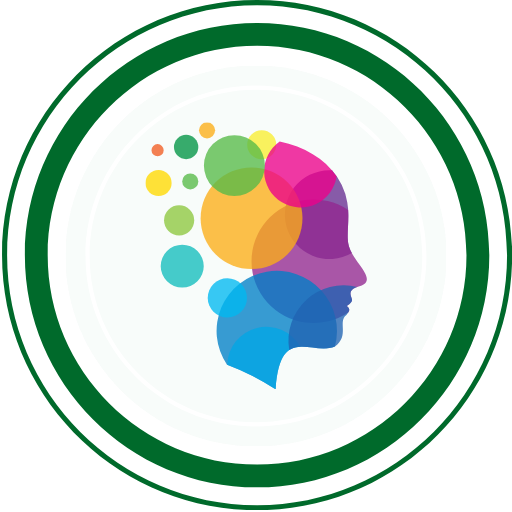Introduction
Eclipse IDE is a powerful integrated development environment (IDE) widely used for Java programming and beyond. Mastering Eclipse can significantly enhance your productivity and coding efficiency. Let’s explore essential Eclipse IDE shortcuts. We will also discuss tips and tricks that will help you code faster and more effectively.
Why Use Shortcuts in Eclipse?
Utilizing shortcuts in Eclipse can drastically reduce the time spent on repetitive tasks. This allows you to focus on writing quality code. Here are a few benefits:
- Increased Efficiency: Perform tasks quickly without the need for mouse navigation.
- Improved Focus: Minimize distractions and stay immersed in your coding.
- Enhanced Productivity: Spend more time coding and less time navigating menus.
Complete List of Eclipse IDE Shortcuts
Here’s a comprehensive list of Eclipse IDE shortcuts categorized for easy reference.
General Shortcuts
| Shortcut | Action |
|---|---|
Ctrl + N | New File/Project |
Ctrl + O | Open Resource |
Ctrl + Shift + R | Open Resource |
Ctrl + Shift + T | Open Type |
Ctrl + Shift + F | Format Code |
Ctrl + Space | Content Assist |
Ctrl + D | Delete Line |
Ctrl + / | Toggle Comment |
Ctrl + Shift + / | Block Comment |
Ctrl + F11 | Run Last Launched |
F11 | Run Last Launched |
Ctrl + Shift + F10 | Run As (Debug, Java Application) |
Navigation Shortcuts
| Shortcut | Action |
|---|---|
Alt + Left Arrow | Back in History |
Alt + Right Arrow | Forward in History |
Ctrl + F6 | Switch Between Opened Files |
Ctrl + Page Up | Switch to Previous Editor Tab |
Ctrl + Page Down | Switch to Next Editor Tab |
Ctrl + Shift + L | Show Key Assist (All Shortcuts) |
Ctrl + Shift + E | Show Recently Opened Editors |
Editing Shortcuts
| Shortcut | Action |
|---|---|
Ctrl + X | Cut |
Ctrl + C | Copy |
Ctrl + V | Paste |
Ctrl + Z | Undo |
Ctrl + Y | Redo |
Ctrl + Shift + Z | Redo |
Alt + Shift + R | Rename |
Alt + Shift + M | Extract Method |
Alt + Shift + I | Inline |
Ctrl + Shift + U | Toggle Case |
Refactoring Shortcuts
| Shortcut | Action |
|---|---|
Alt + Shift + T | Refactor Menu |
Alt + Shift + R | Rename |
Alt + Shift + M | Extract Method |
Alt + Shift + V | Move |
Alt + Shift + C | Change Method Signature |
Running and Debugging Shortcuts
| Shortcut | Action |
|---|---|
F5 | Step Into |
F6 | Step Over |
F7 | Step Return |
F8 | Resume |
Ctrl + F2 | Terminate Current Debugging Session |
Ctrl + Shift + B | Toggle Breakpoint |
Search and Help Shortcuts
| Shortcut | Action |
|---|---|
Ctrl + H | Open Search Dialog |
Ctrl + Shift + F | Search File/Project |
F1 | Open Help for Selected Element |
Ctrl + Shift + P | Open Call Hierarchy |
Tips for Faster Coding in Eclipse
1. Customize Your Shortcuts
Eclipse allows you to customize shortcuts according to your preferences. To do this:
- Go to Window > Preferences > General > Keys.
- Here, you can search for specific commands and assign your preferred shortcuts.
2. Use Code Templates
Eclipse offers code templates to speed up coding. You can create templates for frequently used code snippets.
- Go to Window > Preferences > Java > Code Style > Code Templates.
- Create templates for common code structures like loops, conditionals, etc.
3. Leverage Content Assist
The content assist feature is your best friend for writing code quickly. Trigger it with Ctrl + Space to get suggestions for variables, methods, and classes.
4. Utilize Quick Fixes
Eclipse provides quick fixes for many common coding issues. You can access them by hovering over an error and clicking on the light bulb icon or pressing Ctrl + 1.
5. Organize Your Workspace
A tidy workspace can greatly enhance your coding speed. Use the following tips:
- Group related projects in folders.
- Use Perspectives to customize your layout based on the task (e.g., Java, Debug, Git).
6. Use the Outline View
The Outline view provides a quick overview of your current file’s structure. You can access it by going to Window > Show View > Outline. This allows you to quickly navigate to methods and variables in your class.
7. Batch Editing
You can make simultaneous edits in Eclipse. Select multiple lines and then use Alt + Shift + R to rename variables across those lines. This is particularly useful when refactoring code.
8. Keyboard-Only Navigation
Mastering keyboard shortcuts can allow you to navigate through your project without ever touching the mouse. This might take some practice but will pay off in the long run.
9. Working with Multiple Projects
Eclipse allows you to work with multiple projects efficiently. Use Ctrl + Shift + R to quickly switch between files in different projects.
10. Use the Task List
Keep track of tasks directly in Eclipse using the Task List feature. You can add tasks by using TODO comments in your code, making it easy to manage your workflow.
11. Use Markers for Important Lines
Eclipse allows you to set markers for important lines of code. Use Ctrl + M to maximize the current editor, and mark lines using Ctrl + Shift + M. This is handy for quickly navigating back to key sections of your code.
Advanced Tricks for Power Users
1. Code Folding
Eclipse allows you to fold code blocks, making it easier to navigate large files. You can fold a block by clicking on the small triangle on the left margin. You can also use the shortcut Ctrl + - (to fold). To unfold, use the shortcut Ctrl + +.
2. Git Integration
Eclipse has built-in Git support. Use Ctrl + Shift + G to open the Git staging view. There you can easily manage commits, branches, and merges.
3. JUnit Testing Shortcuts
When writing tests, you can quickly create JUnit tests for your methods. Right-click on the method name and select Create Test. This will automatically set up the test framework for you.
4. Use the Local History Feature
Eclipse keeps a local history of your files. If you accidentally delete or change something, you can right-click on the file. Select Compare With > Local History to revert to a previous version.
5. Use Profiles for Performance
If you work on resource-intensive applications, consider using different workspace profiles. Go to Window > Preferences > General > Startup and Shutdown > Workspaces to create different profiles for various projects.
Conclusion
Mastering Eclipse IDE shortcuts can significantly improve your coding efficiency and overall experience. By incorporating these shortcuts, tips, and tricks into your workflow, you can focus more on coding and less on navigation. Remember, practice makes perfect. Take the time to familiarize yourself with these shortcuts to truly unlock the power of Eclipse!
FAQs
1. What is the main benefit of using shortcuts in Eclipse?
Shortcuts help you perform tasks more quickly, allowing you to focus on coding rather than navigating menus.
2. Can I customize shortcuts in Eclipse?
Yes, you can customize shortcuts by going to Window > Preferences > General > Keys.
3. What is content assist in Eclipse?
Content assist provides suggestions for code completion, making it easier to write code quickly.
4. How can I create code templates in Eclipse?
You can create code templates through Window > Preferences > Java > Code Style > Code Templates.
5. Are there any resources to learn more about Eclipse?
Yes, the Eclipse documentation and online tutorials are great resources for learning more about Eclipse IDE features and shortcuts.
QABash Nexus—Subscribe before It’s too late!
Monthly Drop- Unreleased resources, pro career moves, and community exclusives.