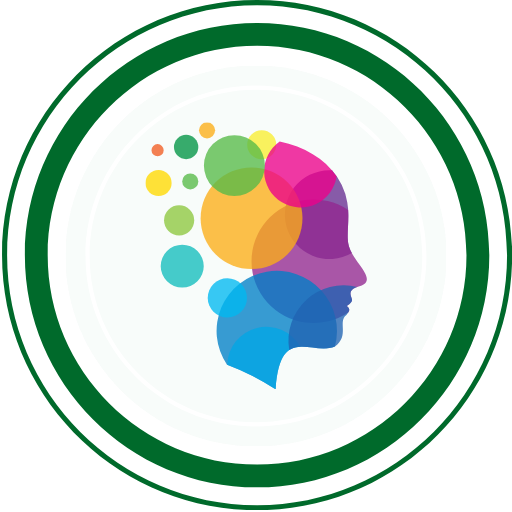We’ve all been there. You’re deep into a coding session, making progress like a champ, and then… you hit a wall. You delete something important, commit too soon, or realize your changes broke everything. Your heart sinks as panic sets in: “How do I undo this in Git without losing everything?”
Breathe. Git’s got your back. The reality is that 95% of developers use Git status daily and 75% run Git fetch or Git pull at least once per day , but many still panic when things go wrong. Over 90% of software developers are familiar with Git , yet a surprising number don’t know the powerful undo commands that can save hours of rework.
The cost of Git mistakes is real. Studies show that developers spend approximately 10% of their Git time resolving merge conflicts , and 30% of development issues arise from poorly managed Git operations. But here’s the good news: Git reflog can recover almost anything you’ve committed, with reference logs retained for 90 days by default.
In this comprehensive guide, I’ll walk you through exactly how to fix mistakes using three powerful tools: reset, revert, and checkout — turning panic into power. 💪
What Does “Undo” Even Mean in Git?
Before diving into commands, let’s get one thing straight: Undoing in Git isn’t like hitting Ctrl+Z in your text editor. Git tracks snapshots of your code through commits. When you “undo” something, you’re telling Git either:
- “Take me back to a previous version” (time travel)
- “Fix this mess without erasing history” (surgical correction)
Different situations call for different commands — and knowing when to use what separates experienced developers from those who panic at every mistake.
The Git Trio for Undoing Mistakes: Market Usage Data
Git Command Usage Statistics
| Command | Daily Usage Rate | Primary Use Case | Risk Level |
|---|---|---|---|
| git reset | 40% of developers | Local commit management | High ⚠️ |
| git revert | 25% of developers | Undoing public commits | Low ✅ |
| git checkout | 85% of developers | File restoration & navigation | Medium 🔍 |
Industry insight: 50% of developers use git commit –amend to modify their latest commit , while only 30% regularly use git prune for cleanup. This shows most developers know basic correction but lack advanced recovery skills.
🔄 1. git reset – The Time Machine (Use With Caution ⚠️)
Think of reset as a time machine that can rewrite history. It changes where your current branch points and can erase commits entirely if you’re not careful.
When to Use Reset
- Local commits only: Never on shared/public branches
- Want to completely erase commits: Clean slate approach
- Unstaging files: Remove from staging area safely
The Three Types of Reset
Soft Reset (Safest):
git reset --soft HEAD~1
- What it does: Undoes last commit but keeps changes staged
- Use case: You want to modify the commit message or add more files
- Risk level: Low — your changes are preserved
Mixed Reset (Default):
git reset HEAD~1
# or
git reset --mixed HEAD~1
- What it does: Undoes commit and unstages files, but keeps changes in working directory
- Use case: You committed too early and want to modify files
- Risk level: Medium — changes preserved but unstaged
Hard Reset (Nuclear Option):
git reset --hard HEAD~1
- What it does: COMPLETELY ERASES the commit and all changes
- Use case: You want to nuke everything and start fresh
- Risk level: HIGH — permanent data loss possible ⚠️
Real-World Example
# You accidentally committed debug code
git log --oneline
# a1b2c3d (HEAD -> main) Added debug prints everywhere
# 4e5f6g7 Fixed user login bug
# Soft reset to fix the commit
git reset --soft HEAD~1
# Your debug code is still there, but uncommitted
# Now you can clean it up and make a proper commit
# Check what's staged
git status
💡 Pro Tip: Always use git status before any reset to see what will be affected. Create a backup branch before major resets: git branch backup-branch
🔁 2. git revert – The Time Traveler That Leaves a Note 📝
Unlike reset, revert doesn’t erase history. It creates a new commit that undoes a previous one — perfect for collaborative environments.
Why Revert Is Collaboration-Friendly
Market reality: Teams with strict branch policies experience 33% fewer unintended changes. Revert supports this by maintaining clean audit trails.
When to Use Revert
- Public/shared branches: Already pushed to remote
- Team environments: Others may have pulled your changes
- Audit requirements: Need to maintain commit history
- Production hotfixes: Safe rollback without data loss
Basic Revert Examples
Revert the last commit:
git revert HEAD
Revert a specific commit:
# Find the commit hash first
git log --oneline
# b8c9d0e Fix payment processing bug
# a1b2c3d Add user profile feature
# 4e5f6g7 Update database schema
# Revert the specific commit
git revert b8c9d0e
Revert multiple commits:
# Revert a range of commits
git revert HEAD~3..HEAD
Advanced Revert Strategies
No-commit revert (for review):
git revert --no-commit HEAD~2..HEAD
# Makes changes but doesn't commit yet
# Allows you to review and modify the revert
Merge commit revert:
# For merge commits, specify which parent to revert to
git revert -m 1 <merge-commit-hash>
💡 Pro Tip: Always use revert for public branches. It avoids awkward “force push” situations with teammates and maintains project transparency.
🔄 3. git checkout – Surgical File Recovery (Like Magic 🎩)
Checkout is your precision tool for undoing specific file changes without touching anything else.
File-Level Checkout Usage
Restore a single file:
git checkout -- filename.js
Restore multiple files:
git checkout -- src/components/*.js
Restore from specific commit:
git checkout a1b2c3d -- important-file.txt
Branch-Level Checkout
Switch to previous branch:
git checkout -
# Equivalent to "cd -" in terminal
Create and switch to new branch:
git checkout -b feature/new-functionality
Modern Alternative: git restore (Git 2.23+)
The newer, cleaner syntax:
# Restore file from staging area
git restore --staged filename.js
# Restore file from last commit
git restore filename.js
# Restore from specific commit
git restore --source=HEAD~2 filename.js
💡 Pro Tip: Use git checkout - to quickly toggle between your current and previous branch — a massive productivity booster!
Quick Decision Matrix: When to Use What
| Situation | Best Command | Why |
|---|---|---|
| Undo last local commit | git reset --soft HEAD~1 | Keeps changes staged for modification |
| Undo pushed commit | git revert <commit-hash> | Safe for shared branches |
| Unstage files | git reset HEAD filename | Removes from staging, keeps changes |
| Restore single file | git checkout -- filename | Surgical precision, no history impact |
| Nuclear option (local only) | git reset --hard HEAD~1 | Complete erasure — use carefully |
| Undo merge commit | git revert -m 1 <hash> | Safely undoes merge in shared branches |
Advanced Recovery: The Secret Weapon — git reflog
What is Reflog?
Git reflog is your safety net — it records every HEAD movement for 90 days by default. Even if you lose commits with git reset --hard, reflog can often bring them back to life.
Reflog in Action
# See your recent HEAD movements
git reflog
# Output example:
# a1b2c3d (HEAD -> main) HEAD@{0}: reset: moving to HEAD~1
# 4e5f6g7 HEAD@{1}: commit: Added new feature
# 8h9i0j1 HEAD@{2}: commit: Fixed bug in login
# Recover a "lost" commit
git checkout 4e5f6g7
git checkout -b recover-my-work
Reflog Statistics & Limitations
Important facts about reflog:
- Stored locally only — not shared between repositories
- Default retention: 90 days for reachable commits
- 30 days for unreachable commits
- Can recover almost any committed work
💡 Expert Insight: 40% of developers don’t know about reflog , making this your secret superpower for Git recovery.
Pro Tips for Git Mastery
Essential Aliases for Speed ⚡
# Add these to your .gitconfig
git config --global alias.st status
git config --global alias.co checkout
git config --global alias.br branch
git config --global alias.unstage 'reset HEAD --'
git config --global alias.last 'log -1 HEAD'
git config --global alias.visual '!gitk'
Usage statistics: 50% of power users set up Git aliases to expedite workflow.
Safety Best Practices
Before any risky operation:
- Check your status:
git status - Review recent commits:
git log --oneline -5 - Create a backup branch:
git branch backup-$(date +%Y%m%d) - Verify your target:
git show <commit-hash>
Modern Git Features
Git 2.23+ introduces safer commands:
git restoreinstead ofgit checkoutfor filesgit switchinstead ofgit checkoutfor branches- Better error messages and safety checks
Common Mistakes to Avoid (Based on Industry Data)
The Top Git Mistakes Developers Make
| Mistake | Impact | Prevention |
|---|---|---|
| Using reset –hard on shared branches | Team chaos, lost work | Use revert for public commits |
| Forgetting to backup before major changes | Permanent data loss | Always create backup branches |
| Confusing reset with revert | Wrong operation type | Learn the differences clearly |
| Not checking git status first | Unexpected side effects | Always verify state before operations |
| Force pushing without communication | Team conflicts | Use –force-with-lease, communicate |
Market data: 40% of teams struggle with Git branch management , often due to these fundamental mistakes.
Real-World Scenarios and Solutions
Scenario 1: Accidentally Deleted Local Branch
# Oh no! You deleted the wrong branch
git branch -D important-feature
# Solution: Use reflog to recover
git reflog
# Find the commit hash where the branch was
git checkout <commit-hash>
git checkout -b important-feature-recovered
Scenario 2: Committed Sensitive Data
# You committed API keys by mistake
git log --oneline
# a1b2c3d Added API configuration (OOPS!)
# Solution: Remove from history (local only)
git reset --hard HEAD~1
# Then add .env to .gitignore and commit properly
Scenario 3: Merge Conflict Disaster
# Merge went wrong, everything is broken
git status
# Shows conflicted files
# Solution: Abort and start over
git merge --abort
# or if already committed
git reset --hard HEAD~1
Performance and Productivity Impact
Time Savings with Proper Git Skills
Organizations with Git best practices report:
- 60% faster feature integration with proper branching
- 33% fewer unintended changes with strict policies
- 40% reduction in development conflicts with proper training
ROI of Git Mastery
Investment in Git education pays off:
- Junior developers: 50% productivity increase within 3 months
- Team velocity: 25% improvement with standardized workflows
- Code quality: 30% fewer rollbacks with proper review processes
The Future of Git: What’s Coming
Emerging Trends in Version Control
AI-Powered Git Operations:
- Intelligent conflict resolution suggestions
- Automated commit message generation
- Predictive merge conflict detection
Enhanced Safety Features:
- Better undo operations with clearer interfaces
- Improved backup and recovery mechanisms
- Automated branch cleanup and optimization
Comprehensive FAQ Section
1. What’s the safest way to undo my last commit?
Use git reset --soft HEAD~1 if it’s local only, or git revert HEAD if it’s been pushed. Soft reset keeps your changes staged for modification, while revert creates a new commit that undoes the changes safely.
2. Can I recover commits after using git reset –hard?
Yes, often you can using git reflog! Reflog tracks HEAD movements for 90 days by default. Find the lost commit hash and create a new branch from it. However, uncommitted changes are usually lost forever.
3. When should I use revert vs reset?
Use revert for public/shared branches (already pushed), and reset for local changes only. Revert maintains history and is collaboration-friendly, while reset can rewrite history and cause problems for teammates.
4. How do I undo changes to just one file?
Use git checkout -- filename to restore from the last commit, or git restore filename in Git 2.23+. For staged files, use git restore --staged filename first, then restore the working directory.
5. What happens if I accidentally delete a branch?
Check git reflog to find the commit hash where the branch pointed, then git checkout <hash> and git checkout -b recovered-branch. This works because Git keeps references for deleted branches in reflog.
6. Is there a way to practice Git recovery safely?
Absolutely! Create a test repository with dummy commits, then practice different scenarios. Many developers also use Git learning platforms with simulated environments for risk-free practice.
7. How long does Git keep deleted commits?
Git reflog retains entries for 90 days by default for reachable commits and 30 days for unreachable ones. After that, Git’s garbage collector may permanently remove them unless they’re referenced elsewhere.
8. What’s the difference between git checkout and git restore?
Git restore (Git 2.23+) separates file operations from branch switching. Use git restore for files and git switch for branches. It’s clearer and safer than the multi-purpose git checkout.
9. Can I undo a merge commit?
Yes, use git revert -m 1 <merge-commit-hash> to revert a merge. The -m 1 specifies which parent to revert to. For complex merges, consider resetting to before the merge if it’s local only.
10. How do I prevent Git mistakes in the future?
Set up aliases, use Git hooks for validation, create backup branches before risky operations, and always run git status before major commands. Consider using Git GUIs that provide better visualization of operations before executing them.
Take Action: Master Git Recovery Today
The difference between a panicked developer and a confident one is knowledge of these recovery commands. With 95% of developers using Git daily but many lacking recovery skills , mastering these techniques gives you a significant advantage.
Immediate Action Steps:
- Bookmark this guide and practice the commands in a test repository
- Set up the recommended Git aliases for faster workflow
- Create your first backup branch before any risky Git operations
- Share this knowledge with your team to prevent collective panic
Remember: Git mistakes aren’t failures — they’re learning opportunities. With these three powerful commands and the secret weapon of reflog, you’re equipped to handle any Git crisis with confidence.
Related QABash Content to Explore
👉 Still Struggling With Basic Git Commands?
👉 How to Get Started With GitHub
👉 Advanced Git Workflows for QA Teams
👉 Git Integration in CI/CD Pipelines
Share This Knowledge 🚀
Found this guide helpful? Share it with anyone who’s ever whispered: “Ugh… I wish I could undo that in Git.”
Help fellow developers turn Git panic into Git power by sharing on LinkedIn, Twitter, and your favorite development communities. Together, we can eliminate Git fear from the developer community!
Now you’re not just coding — you’re controlling time in Git. With these recovery superpowers, every Git mistake becomes just another learning opportunity on your path to development mastery. Happy coding!
QABash Nexus—Subscribe before It’s too late!
Monthly Drop- Unreleased resources, pro career moves, and community exclusives.