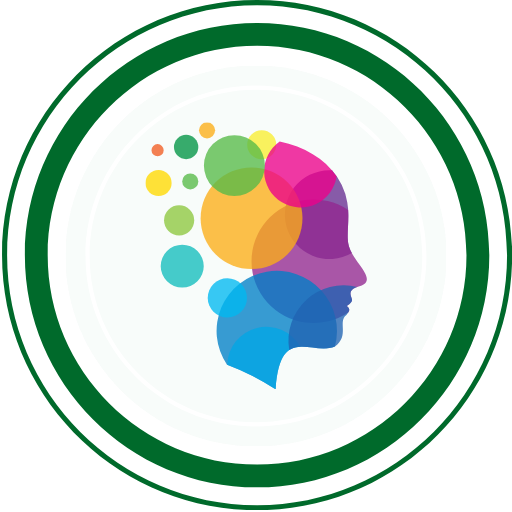You’re at the right place if you’re looking forward to Refresh and Relearn Java in the fastest possible way.
Hey there! Ever wondered about the tech magic behind software testing? Well, let’s talk about Java – not the coffee kind, but the programming language that’s a superhero for testers!
📌 Got a better free video course than the one above? Share the link in the comments for it to be considered to replace the video above!
A Bit of Java History: Picture this: the ’90s, a time of big hair and even bigger dreams in tech. That’s when Java came to life, thanks to smart folks at Sun Microsystems. They wanted a language that could run anywhere, on any device. In 1995, Java burst onto the scene with a motto: “Write Once, Run Anywhere.” Fancy, right?
Why is Java like a superhero for testers?
1. Works Everywhere: Imagine you have a super cool test script. With Java, it doesn’t matter if you’re using Windows, Mac, or something else – it works everywhere. That’s the magic of “Write Once, Run Anywhere.”
2. Lots of Cool Tools: Java comes with a bunch of tools that make testers’ lives easier. Think of them like a superhero utility belt. Need to test a website? Selenium’s got your back. There’s a whole bunch of tools and frameworks waiting to be your testing sidekick.
3. Easy to Understand: Java talks in a way that’s easy for humans and computers to understand. It’s like having a conversation with your computer without confusing it. Nice, huh?
4. Teamwork with Other Superheroes: Ever heard of Selenium, the web testing superhero? Guess what? It speaks Java. When your testing tools speak the same language, it’s like having a superhero team-up for your project.
5. Friendly Community: Imagine you’re on a quest, and there are lots of other adventurers sharing tips and tricks. That’s the Java community for you. They’re friendly folks who share cool stuff about testing with Java.
So, as we go on this journey, think of Java as your trusty sidekick. It helps you write powerful test scripts, understand the language of computers, and join forces with other testing superheroes.
Downloading and Installing the Java Development Kit (JDK)
Lets start with the installation
- Step 1: Visit the Oracle website using your web browser.
- Step 2: Look for the “Downloads” section.
- Step 3: Choose the latest version of the Java Development Kit (JDK).
- Step 4: Accept the license agreement to continue.
- Step 5: Select the version that matches your computer’s operating system (Windows, macOS, or Linux).
- Step 6: Click the download button and let your computer grab the JDK files.
- Step 7: Once downloaded, find the installation file (it might be a “.exe” on Windows or a “.dmg” on macOS).
- Step 8: Double-click the file to start the installation.
- Step 9: Follow the installation wizard steps – it’s like a friendly guide.
- Step 10: Verify your installation by opening your command prompt or terminal and typing:
java -version. If you see version info, you’re all set!
java -versionThere you go! Your computer is now Java-ready. Get ready for the exciting adventures in coding and testing.
Setting up Java Environment Variables
On Windows
- Locate where you installed Java on your computer (like
C:\Program Files\Java\jdk1.x.x). - Right-click on “This PC,” go to “Properties,” then “Advanced system settings,” and click “Environment Variables.”
- Create a new variable named
JAVA_HOMEwith the JDK path and add%JAVA_HOME%\binto the “Path” variable. - Open a new command prompt and type
java -versionto verify.
On macOS and Linux
- Find your JDK installation path (commonly in
/Library/Java/JavaVirtualMachines/or/usr/lib/jvm/). - Open the terminal and edit
~/.bashrcor~/.bash_profile. - Add
export JAVA_HOME=/path/to/your/jdkandexport PATH=$PATH:$JAVA_HOME/bin. - Save and exit, then reload the terminal with
source ~/.bashrcorsource ~/.bash_profile. - Verify the installation by typing
java -version.
Now your computer is all set to understand Java commands!
️Installing an (IDE)
Let’s start setting up an Integrated Development Environment (IDE) for Java using both Eclipse with the project name “JavaForTesters.”
1. Download Eclipse: Visit Eclipse Downloads and choose “Eclipse IDE for Java Developers.” Download the installer for your OS.
2. Install Eclipse: Open the installer, follow the on-screen instructions, and complete the installation.
3. Launch Eclipse: Open Eclipse, set a workspace, and click “Launch.”
️Basic Java Concepts
️1. Understanding Variables and Data Types
What are Variables in Java?
Variables are like containers that store information. In Java, you declare a variable with a specific data type. For example:
// Declare an integer variable
int age = 25;
// Declare a string variable
String name = "John";Code language: JavaScript (javascript)Here, ‘int’ is the data type for integers, and ‘String’ is the data type for text.
What are Data Types in Java?
Java has various data types like int, double, char, boolean, etc. Each type is used for specific kinds of values.
int count = 5;
double price = 19.99;
char grade = 'A';
boolean isPassed = true;Code language: JavaScript (javascript)In this example, ‘int’ is used for whole numbers, ‘double’ for decimal numbers, ‘char’ for characters, and ‘boolean’ for true/false values.
️2. Operators and Expressions in Java
Arithmetic operators
int a = 10, b = 5;
int sum = a + b; // Addition
int difference = a - b; // Subtraction
int product = a * b; // Multiplication
int quotient = a / b; // DivisionCode language: JavaScript (javascript)Arithmetic operators perform basic math operations. ‘sum’, ‘difference’, ‘product’, and ‘quotient’ store the results of these operations.
Relational operators in Java
int x = 8, y = 12;
boolean isEqual = (x == y); // Equal to
boolean isNotEqual = (x != y); // Not equal toCode language: JavaScript (javascript)Relational operators compare values. ‘isEqual’ is true if ‘x’ is equal to ‘y’, and ‘isNotEqual’ is true if ‘x’ is not equal to ‘y’.
️3. Control flow statements in Java
if, else statements in Java
int marks = 75;
if (marks >= 50) {
System.out.println("Pass");
} else {
System.out.println("Fail");
}Code language: JavaScript (javascript)‘if, else’ statements help make decisions based on conditions. Here, if ‘marks’ are greater than or equal to 50, it prints “Pass,” otherwise “Fail.”
switch statement in Java
int day = 3;
switch (day) {
case 1:
System.out.println("Monday");
break;
case 2:
System.out.println("Tuesday");
break;
// ... cases for other days
default:
System.out.println("Invalid day");
}Code language: JavaScript (javascript)A ‘switch’ statement checks the value of ‘day’ and executes the corresponding block. ‘default’ is executed if none match.
️4. Loops in Java
️for loop in Java
for (int i = 1; i <= 5; i++) {
System.out.println("Iteration " + i);
}Code language: JavaScript (javascript)‘for’ loops repeat a block of code a specific number of times. Here, it prints “Iteration” along with the loop index ‘i’.
️while loop in Java
int count = 0;
while (count < 3) {
System.out.println("Count: " + count);
count++;
}Code language: JavaScript (javascript)‘while’ loops continue until the condition is false. It prints “Count” along with the current value of ‘count’.
️do-while loop in Java
int i = 0;
do {
System.out.println("Value of i: " + i);
i++;
} while (i < 5);Code language: JavaScript (javascript)‘do-while’ loops are similar to ‘while’ loops but always execute the block at least once.
️5. Arrays and Lists in Java
️Arrays in Java
int[] numbers = {1, 2, 3, 4, 5};
System.out.println("Element at index 2: " + numbers[2]);Code language: JavaScript (javascript)Arrays store multiple values. ‘numbers[2]’ accesses the element at index 2 (third element) in the array.
️Lists in Java
import java.util.ArrayList;
ArrayList<String> names = new ArrayList<>();
names.add("Alice");
names.add("Bob");
System.out.println("First name: " + names.get(0));Code language: JavaScript (javascript)Lists are dynamic arrays. ‘names.add()’ adds names, and ‘names.get(0)’ retrieves the first name.
This tutorial covers the basics of Java with explanations. Try running these examples in a Java environment on your. IDE to practice!
️Object-Oriented Programming in Java
️1. Classes and Objects in Java
In programming, a class is like a detailed plan. It outlines how something should be built. It also explains how it should work. An object, on the other hand, is a real example created from that plan. It represents something concrete in the digital world. Think of a class as the design and an object as the actual thing you can interact with and use. Together, they form the backbone of how programs are structured and operate.
Example:
Think of a TestPlan class representing a test plan in software testing:
lass TestPlan {
String testName;
// Constructor to set the test name during creation
public TestPlan(String testName) {
this.testName = testName;
}
// Method to execute the test plan
public void execute() {
System.out.println("Executing test: " + testName);
}
}
public class TestExecution {
public static void main(String[] args) {
// Creating an instance of the TestPlan class
TestPlan loginTest = new TestPlan("Login functionality");
// Accessing the execute method of the TestPlan class
loginTest.execute();
}
}Code language: JavaScript (javascript)In this example, TestPlan is a class, and loginTest is an object of that class.
️2. Inheritance, Polymorphism, Encapsulation, and Abstraction in Java
Inheritance in Java
Definition:
Inheritance allows a class (subclass) to inherit properties and behaviors from another class (superclass).
Example:
Consider a base class TestCase with common properties, and a subclass AutomatedTestCase:
class TestCase {
String testCaseName;
// Constructor to set the test case name during creation
public TestCase(String testCaseName) {
this.testCaseName = testCaseName;
}
// Method to execute the test case
public void execute() {
System.out.println("Executing test case: " + testCaseName);
}
}
class AutomatedTestCase extends TestCase {
// Constructor to set the test case name for automated tests
public AutomatedTestCase(String testCaseName) {
super(testCaseName);
}
// Method to run automated test scripts
public void runScript() {
System.out.println("Running automated script for: " + testCaseName);
}
}Code language: JavaScript (javascript)In this example, AutomatedTestCase inherits from TestCase.
️Polymorphism in Java
Definition:
Polymorphism enables objects to be treated as instances of their parent class, allowing flexibility in handling different types of objects.
Example:
Consider a TestExecution interface and two implementing classes:
interface TestExecution {
void execute();
}
class AutomatedTest implements TestExecution {
public void execute() {
System.out.println("Executing automated test");
}
}
class ManualTest implements TestExecution {
public void execute() {
System.out.println("Executing manual test");
}
}Code language: PHP (php)In this example, both AutomatedTest and ManualTest can be treated as instances of the TestExecution interface.
️Encapsulation in Java
Definition:
Encapsulation is the bundling of data (variables) and methods that operate on the data within a class, hiding the internal details.
Example:
Think of a TestResult class encapsulating the result of a test:
class TestResult {
private String result; // Private variable encapsulated within the class
// Constructor to set the test result during creation
public TestResult(String result) {
this.result = result;
}
// Getter method to retrieve the test result
public String getResult() {
return result;
}
}Code language: JavaScript (javascript)In this example, the result variable is encapsulated, and its value can only be accessed using the getResult method.
️Abstraction in Java
Definition:
Abstraction involves providing a simplified view of an object, focusing on essential features and ignoring unnecessary details.
Example:
Consider an abstract class Test with an abstract method execute:
abstract class Test {
abstract void execute();
}
class AutomatedTest extends Test {
// Implementing the execute method in the AutomatedTest class
void execute() {
System.out.println("Executing automated test");
}
}Code language: JavaScript (javascript)In this example, Test is an abstract class, and AutomatedTest is a concrete class implementing the execute method.
️3. Interfaces and Abstract Classes in Java
Interfaces in Java
Definition:
An interface defines a contract for classes, specifying a set of methods that implementing classes must provide.
Example:
Imagine a Browser interface and a class implementing it:
interface Browser {
void launch();
}
class ChromeBrowser implements Browser {
// Implementing the launch method from the Browser interface
public void launch() {
System.out.println("Launching Chrome browser");
}
}Code language: PHP (php)In this example, ChromeBrowser implements the Browser interface.
️Abstract Classes in Java
Definition:
An abstract class is a class that cannot be instantiated and may contain abstract methods that must be implemented by subclasses.
Example:
Think of an abstract class TestSuite with an abstract method run:
abstract class TestSuite {
abstract void run(); // Abstract method to be implemented by subclasses
}Code language: PHP (php)In this example, TestSuite is an abstract class with an abstract method, and concrete classes (e.g., RegressionSuite, SmokeSuite) can extend it and provide their implementations.
️4. Constructors and Destructors in Java
Constructors:
Definition:
A constructor is a special method used for initializing an object. It has the same name as the class and is called when an object is created.
Example:
Consider a TestEnvironment class with a constructor initializing the test environment:
class TestEnvironment {
String environmentName;
// Constructor to initialize the test environment name
public TestEnvironment(String environmentName) {
this.environmentName = environmentName;
}
}Code language: JavaScript (javascript)In this example, the TestEnvironment class has a constructor that sets the environmentName property when a TestEnvironment object is created.
Note:
In Java, there are no explicit destructors. The garbage collector automatically cleans up unused objects when they are no longer referenced.
Understanding these fundamental OOP concepts using examples from the testing domain will provide you with a practical foundation for Java programming in the context of software testing.
️Exception Handling in Java
️1. Handling Exceptions and Errors in Java
In Java, exceptions and errors can occur during program execution. Exception handling helps manage these situations gracefully.
public class ExceptionExample {
public static void main(String[] args) {
int[] numbers = {1, 2, 3};
try {
// Accessing an element beyond the array size
int result = numbers[5];
System.out.println("Result: " + result);
} catch (ArrayIndexOutOfBoundsException e) {
System.out.println("Exception: " + e.getMessage());
}
}
}Code language: JavaScript (javascript)In this example, the program tries to access an element at index 5 in an array of size 3. This causes an ArrayIndexOutOfBoundsException. The try block contains the code that might throw an exception.
The catch block catches the exception and handles it. It prints a message indicating the exception.
️2. Try, Catch, Finally Blocks in Java
Try-Catch in Java
public class TryCatchExample {
public static void main(String[] args) {
try {
int result = 10 / 0; // Attempting to divide by zero
System.out.println("Result: " + result);
} catch (ArithmeticException e) {
System.out.println("Exception: " + e.getMessage());
}
}
}Code language: JavaScript (javascript)In this example, the try block attempts to divide 10 by 0, which causes an ArithmeticException. The catch block catches the exception and handles it.
️Finally in Java
public class FinallyExample {
public static void main(String[] args) {
try {
// Code that might throw an exception
} catch (Exception e) {
// Handle the exception
} finally {
// Code that will always execute, regardless of whether an exception occurred
}
}
}Code language: PHP (php)The finally block contains code that will always execute, whether an exception occurred or not. It is useful for cleanup operations.
️3. Creating Custom Exceptions in Java
You can create your own exception classes to handle specific situations.
class CustomException extends Exception {
public CustomException(String message) {
super(message);
}
}
public class CustomExceptionExample {
public static void main(String[] args) {
try {
throw new CustomException("This is a custom exception");
} catch (CustomException e) {
System.out.println("Custom Exception: " + e.getMessage());
}
}
}Code language: JavaScript (javascript)Here, a custom exception class CustomException is created. In the main method, it throws an instance of this custom exception, and the catch block handles it.
Understanding and using exception handling is crucial for writing robust and reliable Java programs.
️Working with Files and Input/Output IO in Java
️1. Reading and Writing to Files in Java
Reading from a File in Java
import java.io.BufferedReader;
import java.io.FileReader;
import java.io.IOException;
public class FileReaderExample {
public static void main(String[] args) {
String filePath = "test.txt";
try (BufferedReader reader = new BufferedReader(new FileReader(filePath))) {
String line;
while ((line = reader.readLine()) != null) {
System.out.println("Read from file: " + line);
}
} catch (IOException e) {
e.printStackTrace();
}
}
}Code language: JavaScript (javascript)In this example, the BufferedReader is used to read from a file (test.txt), line by line.
Writing to a File in Java
import java.io.BufferedWriter;
import java.io.FileWriter;
import java.io.IOException;
public class FileWriterExample {
public static void main(String[] args) {
String filePath = "output.txt";
try (BufferedWriter writer = new BufferedWriter(new FileWriter(filePath))) {
String content = "Hello, this is a test content.";
writer.write(content);
System.out.println("Content written to file.");
} catch (IOException e) {
e.printStackTrace();
}
}
}Code language: JavaScript (javascript)In this example, the BufferedWriter is used to write content to a file (output.txt).
2. Buffered Readers and Writers in Java
In Java, BufferedReader and BufferedWriter are classes that provide buffered input and output operations, respectively. They are often used to enhance the performance of reading from or writing to files by reducing the number of I/O operations.
Buffered Readers in Java
- Efficient Reading:
BufferedReaderis used for efficient reading of characters from a character-based input stream, such as a FileReader.- It reads data in chunks, buffering the input, which minimizes the number of reads from the underlying stream.
- ReadLine Method:
- One of the key features is the
readLine()method, which reads a line of text. This is particularly useful when dealing with text files where information is organized line by line.
- One of the key features is the
import java.io.BufferedReader;
import java.io.FileReader;
import java.io.IOException;
public class BufferedReaderExample {
public static void main(String[] args) {
String filePath = "test.txt";
try (BufferedReader reader = new BufferedReader(new FileReader(filePath))) {
String line;
while ((line = reader.readLine()) != null) {
System.out.println("Read from file: " + line);
}
} catch (IOException e) {
e.printStackTrace();
}
}
}Code language: JavaScript (javascript)In the above example, we use a BufferedReader for efficient reading from a file.
Buffered Writers in Java
- Efficient Writing:
BufferedWriteris used for efficient writing of characters to a character-based output stream, such as a FileWriter.- It buffers the output, reducing the number of write operations to the underlying stream.
- Write Method:
- The
write()method is used to write characters, arrays, or strings to the output stream.
- The
import java.io.BufferedWriter;
import java.io.FileWriter;
import java.io.IOException;
public class BufferedWriterExample {
public static void main(String[] args) {
String filePath = "output.txt";
try (BufferedWriter writer = new BufferedWriter(new FileWriter(filePath))) {
String content = "Hello, this is a test content.";
writer.write(content);
System.out.println("Content written to file.");
} catch (IOException e) {
e.printStackTrace();
}
}
}Code language: JavaScript (javascript)In this example, we use a BufferedWriter for efficient writing to a file.
️3. Serialization and Deserialization in Java
Serialization and deserialization convert complex data structures or objects. These processes transform data into a format that can be easily stored, transmitted, or reconstructed. These processes are essential in various scenarios, including automation testing.
Importance of Serialization and deserialization for Automation Testers
- Data Persistence:
- Serialization is crucial when testers need to persistently store and retrieve test data, configurations, or test results. Serialized data can be saved to files and reused across test executions.
- Test Data Transmission:
- In distributed or client-server testing scenarios, serialized objects can be sent over a network between different components of the application. This is useful when conducting end-to-end tests.
- Stateful Testing:
- Some testing scenarios require maintaining the state of objects between test steps. Serialization helps in saving and restoring the state of objects during test execution.
- Data Exchange:
- Automation frameworks may use serialization to exchange complex data structures or objects between different modules or components of the testing framework.
Serialization in Java
- Definition:
- Serialization is the process of converting an object’s state (data) into a byte stream or another format. This byte stream can be saved to a file, sent over a network, or stored in a database.
- Purpose:
- Save Object State: Serialization allows the preservation of an object’s state so that it can be reconstructed later.
- Data Transmission: Serialized data can be easily transmitted over a network.
- Storage: Serialized data can be stored persistently, for example, in a file or a database.
import java.io.*;
class TestObject implements Serializable {
private String name;
private int age;
public TestObject(String name, int age) {
this.name = name;
this.age = age;
}
public String toString() {
return "Name: " + name + ", Age: " + age;
}
}
public class SerializationExample {
public static void main(String[] args) {
String filePath = "object.ser";
try (ObjectOutputStream outputStream = new ObjectOutputStream(new FileOutputStream(filePath))) {
TestObject testObject = new TestObject("John Doe", 25);
outputStream.writeObject(testObject);
System.out.println("Object serialized and written to file.");
} catch (IOException e) {
e.printStackTrace();
}
}
}Code language: JavaScript (javascript)In this example, theTestObjectis serialized and written to a file (object.ser)
Deserialization in Java
- Definition:
- Deserialization is the process of reconstructing an object from a serialized byte stream or another format.
- Purpose:
- Object Reconstruction: Deserialization recreates the original object from the stored or transmitted byte stream.
- Data Retrieval: Deserialization retrieves the object’s state for further use in the program.
import java.io.*;
public class DeserializationExample {
public static void main(String[] args) {
String filePath = "object.ser";
try (ObjectInputStream inputStream = new ObjectInputStream(new FileInputStream(filePath))) {
TestObject testObject = (TestObject) inputStream.readObject();
System.out.println("Object deserialized: " + testObject);
} catch (IOException | ClassNotFoundException e) {
e.printStackTrace();
}
}
}Code language: JavaScript (javascript)In this example, theTestObjectis deserialized from a file (object.ser). The object's state is restored.
Understanding file handling and I/O operations is crucial for software testers. This is important especially when dealing with test data. It is also vital for configuration files or storing test results. These examples provide a practical introduction to reading and writing files. They illustrate how to use buffered readers and writers. They also cover performing serialization and deserialization in Java.
️Java Collections Framework
let’s understand the Java Collections Framework in very simple language using examples relevant to testers,
1. Lists, Sets, and Maps in Java
Imagine you have a toolbox for organizing different types of tools. Similarly, Java has a Collections Framework, a toolbox for managing and organizing different types of data.
1. Lists: A list is like a checklist. It keeps things in order, just like you list down tasks for the day. In Java, a List is a collection that maintains the order of its elements.
List<String> tasks = new ArrayList<>();
tasks.add("Task 1");
tasks.add("Task 2");
tasks.add("Task 3");
// Access tasks in order
System.out.println(tasks.get(0)); // Output: Task 1Code language: JavaScript (javascript)2. Sets: A set is like a collection of unique items, similar to having a set of unique keys. In Java, a Set ensures that each element is unique.
Set<String> uniqueKeys = new HashSet<>();
uniqueKeys.add("Key1");
uniqueKeys.add("Key2");
uniqueKeys.add("Key1"); // Won't be added as it's a duplicate
// Access unique keys
System.out.println(uniqueKeys); // Output: [Key1, Key2]Code language: JavaScript (javascript)3. Maps: A map is like a dictionary. It pairs a key with a value, just like words with their meanings. In Java, a Map stores key-value pairs.
Map<String, String> dictionary = new HashMap<>();
dictionary.put("Apple", "A fruit");
dictionary.put("Car", "A vehicle");
// Access meanings using keys
System.out.println(dictionary.get("Apple")); // Output: A fruitCode language: JavaScript (javascript)2. Iterating through Collections in Java
Imagine you want to check each tool in your toolbox. Similarly, in Java, you can iterate through collections to check each element.
List<String> tools = Arrays.asList("Wrench", "Screwdriver", "Hammer");
for (String tool : tools) {
System.out.println("Tool: " + tool);
}Code language: JavaScript (javascript)3. Sorting and Searching in Java
Sorting: Imagine you want to arrange your tools by size. In Java, you can sort collections to arrange elements in a particular order.
List<Integer> numbers = Arrays.asList(3, 1, 4, 1, 5, 9, 2);
Collections.sort(numbers);
System.out.println(numbers); // Output: [1, 1, 2, 3, 4, 5, 9]Code language: PHP (php)Searching: Imagine you want to find a tool quickly. Similarly, in Java, you can search for an element in a collection.
List<String> tools = Arrays.asList("Wrench", "Screwdriver", "Hammer");
if (tools.contains("Hammer")) {
System.out.println("Found the Hammer!");
} else {
System.out.println("Hammer not found.");
}Code language: JavaScript (javascript)Java Collections Framework provides different boxes (List, Set, Map) to organize and manipulate data efficiently. Iterating helps you check each item, while sorting and searching assist in arranging and finding elements. It's like having a versatile toolbox for handling different data scenarios in your testing journey!
️Working with Date and Time in Java
Let’s dive into handling dates and times in Java in a way that’s easy to understand for testers.
In testing, keeping track of when things happen is crucial. Java provides tools to handle dates and times efficiently.
️1. Java Date and Time API
Think of the Date and Time API as a smart calendar that understands and manages time-related information.
// Current date and time
LocalDateTime now = LocalDateTime.now();
System.out.println("Current Date and Time: " + now);Code language: JavaScript (javascript)️2. Formatting and Parsing Dates in Java
Formatting is displaying the date in a way you prefer. Parsing is understanding a date in a specific format.
Example (Formatting in Java)
// Format the date
DateTimeFormatter formatter = DateTimeFormatter.ofPattern("dd-MM-yyyy");
String formattedDate = now.format(formatter);
System.out.println("Formatted Date: " + formattedDate);Code language: JavaScript (javascript)Example (Parsing in Java)
// Parse a date from a string
String dateStr = "25-12-2023";
LocalDate parsedDate = LocalDate.parse(dateStr, formatter);
System.out.println("Parsed Date: " + parsedDate);Code language: JavaScript (javascript)️3. Timezones and Date calculations in Java
Imagine a global team working in different time zones. Java helps you handle this by considering time zones.
Example (Timezone in Java)
// Handling time zones
ZoneId newYorkZone = ZoneId.of("America/New_York");
ZonedDateTime newYorkTime = now.atZone(newYorkZone);
System.out.println("New York Time: " + newYorkTime);Code language: JavaScript (javascript)Example (Date calculations in Java)
// Date calculations
LocalDate tomorrow = LocalDate.now().plusDays(1);
System.out.println("Tomorrow's Date: " + tomorrow);Code language: JavaScript (javascript)Java Date and Time API is like a versatile timekeeper for testers. It allows you to capture the current date and time. You can format and parse dates as needed. It considers time zones for global scenarios. You can perform date calculations with ease. With these tools, you can precisely manage time-related aspects in your testing adventures!
️Java Test Automation Frameworks
Let’s explore the world of testing frameworks, specifically JUnit and TestNG, in a way that’s easy for testers to grasp.
In software testing, frameworks are like toolkits that make your testing journey smoother. They provide a structured way to write, organize, and execute tests. Two popular testing frameworks in Java are JUnit and TestNG.
️Overview of JUnit and TestNG
Think of JUnit and TestNG as your trusty testing assistants. They help you structure your tests and provide features to verify if your code works as expected.
JUnit Framework
- JUnit is like a testing rulebook.
- It’s known for its simplicity and ease of use.
- Test methods in JUnit start with the
@Testannotation.
TestNG Framework
- TestNG is like a versatile testing toolbox.
- It supports more complex test scenarios and parallel execution.
- Test methods in TestNG also use annotations, like
@Test.
Writing and Running Basic Tests
Imagine you’re testing a login functionality. Let’s create a simple test for it.
Example (JUnit)
import org.junit.Test;
import static org.junit.Assert.*;
public class LoginTest {
@Test
public void testLoginSuccess() {
// Your test logic here
assertTrue(true); // Assertion for a successful login
}
}Code language: JavaScript (javascript)Example (TestNG)
import org.testng.annotations.Test;
import static org.testng.Assert.*;
public class LoginTest {
@Test
public void testLoginSuccess() {
// Your test logic here
assertTrue(true); // Assertion for a successful login
}
}Code language: JavaScript (javascript)️Annotations and Assertions
Annotations are like flags that tell the testing framework how to treat your methods. Assertions, on the other hand, are checks you include in your tests to ensure everything is working correctly.
// Assertion for TestNG
import static org.testng.Assert.assertEquals;
@Test
public void testAddition() {
int result = Calculator.add(2, 3);
assertEquals(result, 5); // Check if the result is as expected
}Code language: JavaScript (javascript)JUnit and TestNG frameworks are your testing companions. They help you structure tests, run them efficiently, and validate your code’s correctness. Annotations guide the testing process, and assertions ensure your code behaves as intended. With these tools, your testing endeavors become more organized and effective.
In summary, this Java Refresher has provided you with fundamental skills in programming and automation. You have completed environment setup and mastered Java basics. You have also learned OOP, exception handling, file operations, collections, date and time handling, and testing frameworks. You’ve established a strong base. As you delve deeper into Java, remember that learning is continuous. Practice, experiment, and apply your skills in real-world situations. Whether automating tests, manipulating data, or developing applications, Java offers vast possibilities for your journey ahead.