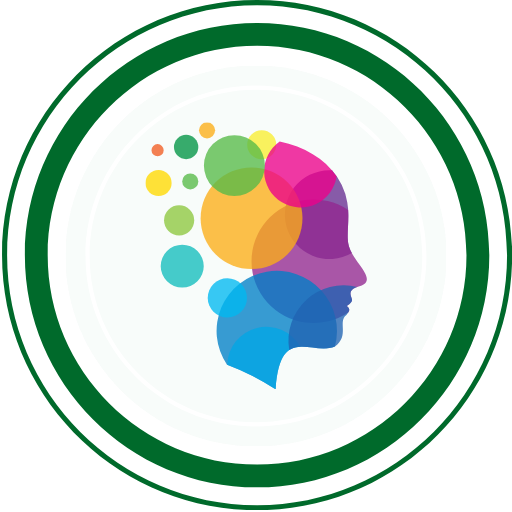What is Playwright?
Playwright is Microsoft’s open-source, cross-browser automation framework that enables fast, reliable end-to-end testing for modern web applications. Unlike Selenium, Playwright uses WebSocket connections for direct browser communication, making tests 3x faster and more stable.
Key Advantages Over Selenium
- Native browser control – No WebDriver layer
- Auto-waiting mechanisms – Eliminates flaky tests
- Built-in test runner – No external dependencies
- Multiple browser support – Chrome, Firefox, Safari
- Modern architecture – WebSocket-based communication
Installation & Setup
Prerequisites
# Check Node.js version (16+ required)
node -v
npm -vQuick Installation Methods
Method 1: VS Code Extension (Recommended)
- Install Playwright extension by Microsoft in VS Code
- Open Command Palette (
Ctrl+Shift+P) - Type “Install Playwright” → Select browsers → Install
Method 2: Command Line
# Create new project
npm init playwright@latest
# Install in existing project
npm install --save-dev @playwright/test
# Install browsers
npx playwright installMethod 3: Specific Language Setup
TypeScript/JavaScript:
npm init playwright@latestPython:
pip install playwright
playwright installJava:
<dependency>
<groupId>com.microsoft.playwright</groupId>
<artifactId>playwright</artifactId>
<version>1.40.0</version>
</dependency>C#/.NET:
dotnet add package Microsoft.PlaywrightProject Structure
textmy-playwright-project/
├── tests/
│ └── example.spec.ts
├── playwright.config.ts
├── package.json
└── tests-examples/
Core Concepts
Browser Contexts
Browser contexts are isolated environments within a browser instance – like incognito windows.
// Create isolated browser context
const context = await browser.newContext({
viewport: { width: 1920, height: 1080 },
userAgent: 'custom-agent'
});
// Each test gets fresh context
test('isolated test', async ({ page }) => {
// 'page' is automatically in new context
});Pages vs Contexts vs Browsers
- Browser: Chrome/Firefox process
- Context: Isolated session (cookies, storage)
- Page: Individual tab/window
Auto-Waiting
Playwright automatically waits for elements to be:
- Attached to DOM
- Visible on screen
- Stable (not animating)
- Enabled and ready for interaction
Locators Mastery
Built-in Locators (Recommended)
1. By Role (Most Reliable)
// Best practice - semantic and accessible
await page.getByRole('button', { name: 'Submit' }).click();
await page.getByRole('textbox', { name: 'Username' }).fill('admin');
await page.getByRole('link', { name: 'Home' }).click();2. By Text Content
await page.getByText('Welcome back!').isVisible();
await page.getByText('Login', { exact: true }).click(); // Exact match3. By Labels (Form Elements)
await page.getByLabel('Email Address').fill('user@test.com');
await page.getByLabel('Password').fill('secretpass');4. By Placeholder
await page.getByPlaceholder('Enter your email').fill('test@example.com');5. By Test ID
// HTML: <button data-testid="submit-btn">Submit</button>
await page.getByTestId('submit-btn').click();6. By Alt Text (Images)
await page.getByAltText('Company logo').isVisible();7. By Title Attribute
await page.getByTitle('Close dialog').click();CSS & XPath Locators
// CSS selectors
await page.locator('button.primary').click();
await page.locator('#login-form input[type="email"]').fill('test@test.com');
// XPath selectors
await page.locator('//button[text()="Submit"]').click();
await page.locator('//div[@class="modal"]//input[@name="username"]').fill('admin');Chaining & Filtering Locators
// Chain locators for precision
const productCard = page.locator('.product-card')
.filter({ hasText: 'MacBook Pro' });
await productCard.getByRole('button', { name: 'Add to Cart' }).click();
// Multiple filters
const tableRow = page.locator('tr')
.filter({ has: page.getByText('John Doe') })
.filter({ hasText: 'Active' });Essential Commands
Navigation
// Navigate to URL
await page.goto('https://example.com');
await page.goto('https://test.com', { waitUntil: 'networkidle' });
// Browser navigation
await page.goBack();
await page.goForward();
await page.reload();Interactions
// Click actions
await page.click('button');
await page.dblclick('.item');
await page.click('button', { button: 'right' }); // Right click
// Form interactions
await page.fill('input[name="email"]', 'test@test.com');
await page.type('#password', 'mypassword', { delay: 100 });
await page.selectOption('select#country', 'US');
await page.check('input[type="checkbox"]');
await page.uncheck('#newsletter');
// File uploads
await page.setInputFiles('input[type="file"]', 'path/to/file.pdf');
// Keyboard & Mouse
await page.keyboard.press('Enter');
await page.keyboard.type('Hello World');
await page.mouse.click(100, 200);
await page.mouse.wheel(0, 100); // ScrollWaiting Strategies
// Wait for element
await page.waitForSelector('.loading', { state: 'hidden' });
await page.waitForSelector('button[disabled]', { state: 'detached' });
// Wait for navigation
await page.waitForURL('**/dashboard');
await page.waitForLoadState('networkidle');
// Wait for function
await page.waitForFunction(() => window.location.href.includes('success'));
// Custom timeouts
await page.click('button', { timeout: 10000 });Assertions
// Element assertions
await expect(page.getByText('Success!')).toBeVisible();
await expect(page.getByRole('textbox')).toHaveValue('expected value');
await expect(page.locator('.error')).toBeHidden();
await expect(page.getByRole('button')).toBeEnabled();
// Page assertions
await expect(page).toHaveTitle('Dashboard - MyApp');
await expect(page).toHaveURL(/.*dashboard/);
// Count assertions
await expect(page.getByRole('listitem')).toHaveCount(5);Screenshots & Videos
// Full page screenshot
await page.screenshot({ path: 'page.png', fullPage: true });
// Element screenshot
await page.locator('.chart').screenshot({ path: 'chart.png' });
// Video recording (in config)
// playwright.config.ts
export default {
use: {
video: 'retain-on-failure',
screenshot: 'only-on-failure'
}
}Best Practices
1. Use Semantic Locators
// ✅ Good - User-facing attributes
await page.getByRole('button', { name: 'Submit Order' });
await page.getByLabel('Email Address');
// ❌ Avoid - Implementation details
await page.locator('#btn-submit-order-id-12345');
await page.locator('.css-module-btn-class');2. Test Isolation
// Each test should be independent
test.beforeEach(async ({ page }) => {
// Fresh state for each test
await page.goto('/login');
await page.evaluate(() => {
localStorage.clear();
sessionStorage.clear();
});
});3. Page Object Model
// pages/LoginPage.ts
export class LoginPage {
constructor(private page: Page) {}
get emailInput() {
return this.page.getByLabel('Email');
}
get passwordInput() {
return this.page.getByLabel('Password');
}
get submitButton() {
return this.page.getByRole('button', { name: 'Sign In' });
}
async login(email: string, password: string) {
await this.emailInput.fill(email);
await this.passwordInput.fill(password);
await this.submitButton.click();
}
}
// Usage in test
test('user login', async ({ page }) => {
const loginPage = new LoginPage(page);
await loginPage.login('user@test.com', 'password');
});4. Data-Driven Testing
const testData = [
{ email: 'user1@test.com', password: 'pass1', expected: 'Dashboard' },
{ email: 'user2@test.com', password: 'pass2', expected: 'Profile' }
];
for (const data of testData) {
test(`login for ${data.email}`, async ({ page }) => {
await page.goto('/login');
await page.getByLabel('Email').fill(data.email);
await page.getByLabel('Password').fill(data.password);
await page.getByRole('button', { name: 'Login' }).click();
await expect(page.getByText(data.expected)).toBeVisible();
});
}Advanced Features
API Testing Integration
test('API + UI integration', async ({ page, request }) => {
// API call to setup data
const apiResponse = await request.post('/api/users', {
data: { name: 'John Doe', email: 'john@test.com' }
});
const user = await apiResponse.json();
// UI verification
await page.goto('/users');
await expect(page.getByText(user.name)).toBeVisible();
});Mobile Testing
// playwright.config.ts
import { devices } from '@playwright/test';
export default {
projects: [
{
name: 'Mobile Chrome',
use: { ...devices['Pixel 5'] },
},
{
name: 'Mobile Safari',
use: { ...devices['iPhone 12'] },
}
],
};Visual Testing
// Visual regression testing
await expect(page).toHaveScreenshot('homepage.png');
// Element visual comparison
await expect(page.locator('.chart')).toHaveScreenshot('chart.png');
// With threshold for minor differences
await expect(page).toHaveScreenshot('page.png', { threshold: 0.2 });Parallel Testing Configuration
// playwright.config.ts
export default {
// Run tests in parallel
fullyParallel: true,
// Number of workers
workers: process.env.CI ? 2 : undefined,
// Retry failed tests
retries: process.env.CI ? 2 : 0,
// Global timeout
timeout: 30 * 1000,
// Expect timeout
expect: {
timeout: 5000
}
};Debugging & Troubleshooting
Debug Mode
# Run in debug mode
npx playwright test --debug
# Run specific test in debug mode
npx playwright test tests/login.spec.ts --debug
# Run in headed mode (visible browser)
npx playwright test --headed
# Run in slow motion
npx playwright test --headed --slowMo=1000Trace Viewer
// Enable tracing in config
export default {
use: {
trace: 'on-first-retry',
},
};
# View trace after test failure
npx playwright show-trace trace.zipConsole & Network Logs
test('debug with logs', async ({ page }) => {
// Listen to console logs
page.on('console', msg => console.log('PAGE LOG:', msg.text()));
// Listen to network requests
page.on('request', request => {
console.log('REQUEST:', request.url());
});
page.on('response', response => {
console.log('RESPONSE:', response.url(), response.status());
});
});Common Issues & Solutions
1. Element Not Found
// ❌ Element might not be ready
await page.click('button');
// ✅ Wait for element explicitly
await page.waitForSelector('button', { state: 'visible' });
await page.click('button');
2. Flaky Tests Due to Animations
// Disable animations
await page.addStyleTag({
content: `
*, *::before, *::after {
animation-delay: -1ms !important;
animation-duration: 1ms !important;
animation-iteration-count: 1 !important;
background-attachment: initial !important;
scroll-behavior: auto !important;
transition-duration: 0s !important;
transition-delay: 0s !important;
}
`
});
3. Network Interception & Mocking
// Mock API responses
await page.route('**/api/users', async route => {
const json = [{ id: 1, name: 'John Doe' }];
await route.fulfill({ json });
});
// Block specific resources
await page.route('**/*.{png,jpg,jpeg}', route => route.abort());
Essential CLI Commands Cheat Sheet
# Installation
npm init playwright@latest
npx playwright install
# Running tests
npx playwright test # Run all tests
npx playwright test login.spec.ts # Run specific test file
npx playwright test --headed # Run with visible browser
npx playwright test --debug # Run in debug mode
npx playwright test --project=chromium # Run on specific browser
# Test generation
npx playwright codegen example.com # Generate test by recording
# Reports
npx playwright show-report # Open HTML report
npx playwright test --reporter=junit # Generate JUnit report
# Browsers
npx playwright install # Install all browsers
npx playwright install chromium # Install specific browser
# Configuration
npx playwright test --config=playwright.config.ts
Quick Configuration Reference
Basic playwright.config.ts
import { defineConfig, devices } from '@playwright/test';
export default defineConfig({
testDir: './tests',
fullyParallel: true,
forbidOnly: !!process.env.CI,
retries: process.env.CI ? 2 : 0,
workers: process.env.CI ? 1 : undefined,
reporter: 'html',
use: {
baseURL: 'http://localhost:3000',
trace: 'on-first-retry',
video: 'retain-on-failure',
screenshot: 'only-on-failure',
headless: true,
},
projects: [
{ name: 'chromium', use: { ...devices['Desktop Chrome'] } },
{ name: 'firefox', use: { ...devices['Desktop Firefox'] } },
{ name: 'webkit', use: { ...devices['Desktop Safari'] } },
],
webServer: {
command: 'npm run start',
url: 'http://localhost:3000',
reuseExistingServer: !process.env.CI,
},
});
Playwright vs Selenium Quick Comparison
| Feature | Playwright | Selenium |
|---|---|---|
| Architecture | WebSocket connection | HTTP-based WebDriver |
| Speed | 3x faster execution | Slower due to HTTP overhead |
| Browser Support | Chrome, Firefox, Safari | All major browsers |
| Setup Complexity | Simple, batteries included | Requires driver management |
| Auto-waiting | Built-in intelligent waiting | Manual waits required |
| Test Runner | Integrated test runner | Requires external runners |
| Language Support | JS/TS, Python, C#, Java | All major languages |
| Mobile Testing | Device emulation | Real device support |
| Community | Growing rapidly | Large, established |
| Learning Curve | Easy to moderate | Moderate to steep |
Conclusion
Playwright represents the future of web automation testing with its modern architecture, built-in reliability features, and comprehensive tooling. This refresher covers everything you need to quickly get up to speed or brush up your Playwright skills for 2025.
Key Takeaways:
- Use semantic locators (
getByRole,getByLabel) for reliable tests - Leverage auto-waiting to eliminate flaky tests
- Implement Page Object Model for maintainable test suites
- Enable tracing and screenshots for easier debugging
- Run tests in parallel for faster feedback cycles
Next Steps:
- Set up a sample project using the installation guide
- Practice with the essential commands in your application
- Implement visual testing for UI regression detection
- Integrate with your CI/CD pipeline for continuous testing
Ready to level up your web automation? Start implementing these Playwright practices today and experience the difference in test reliability and execution speed. For more advanced testing strategies and QA insights, explore additional resources at QAbash.com.
This guide covers Playwright fundamentals through advanced techniques. Bookmark it for quick reference during your automation testing journey!