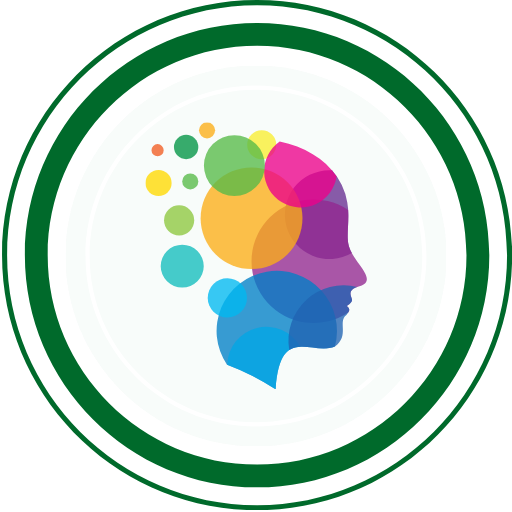Selenium 4 brings a host of game-changing features that modernize test automation frameworks worldwide. With India’s booming software testing industry and growing demand for skilled automation engineers, mastering Selenium 4 is your gateway to career success.
This guide targets software testers, QA engineers, and SDETs aged 22-35 striving to master Selenium 4’s power—whether you are stepping up from manual testing or enhancing existing automation suites.
What’s New in Selenium 4?
| Feature | Description | Code Snippet / Example |
|---|---|---|
| W3C WebDriver Protocol | Standardized browser-driver communication for improved stability and cross-browser consistency. | java WebDriver driver = new ChromeDriver(); driver.get("https://qabash.com"); |
| Relative Locators | Find web elements by relative position: above, below, near, left, right — ideal for dynamic UI layouts. | java WebElement loginBtn = driver.findElement(with(By.tagName("button")).below(passwordField)); |
| Enhanced Selenium Grid | Docker and Kubernetes support with TOML config files; scalable, reliable distributed test execution. | (Docker commands to launch hub and nodes) |
| Chrome DevTools Protocol (CDP) | Direct browser control for network interception, debugging, and performance insights integrated into WebDriver. | java DevTools devTools = driver.getDevTools(); devTools.createSession(); |
| Selenium Manager | Automatic management of browser driver binaries with zero manual configuration. | java WebDriver driver = new ChromeDriver(); // No manual driver setup |
| New Window & Tab APIs | Open new browser windows or tabs programmatically within tests. | java driver.switchTo().newWindow(WindowType.TAB); |
Core Selenium 4 Commands & Usage
Below is a comprehensive and up-to-date tabular reference of all essential Selenium WebDriver commands—including those introduced or modified up to July 2025—and a clear marking of deprecated/obsolete commands with examples and preferred replacements.
Master List of Selenium Commands (2025) with Deprecated (❌) and Examples
| Category | Command / Method | Example | Deprecated? | Notes / Replacement / Comments |
|---|---|---|---|---|
| Browser Control | driver.get(String url) | driver.get(“https://qabash.com“) | No | Launches URL |
| driver.getTitle() | String title = driver.getTitle() | No | Gets the page title | |
| driver.getCurrentUrl() | String url = driver.getCurrentUrl() | No | Gets current URL | |
| driver.getPageSource() | String html = driver.getPageSource() | No | Gets entire page source | |
| driver.close() | driver.close() | No | Closes current browser window | |
| driver.quit() | driver.quit() | No | Closes all browser windows, ends session | |
| Navigation | driver.navigate().back() | driver.navigate().back() | No | Back in browser history |
| driver.navigate().forward() | driver.navigate().forward() | No | Forward in browser history | |
| driver.navigate().refresh() | driver.navigate().refresh() | No | Refresh page | |
| driver.navigate().to(String url) | driver.navigate().to(“https://qabash.com“) | No | Alternate navigation | |
| Element Location | driver.findElement(By.id(“id”)) | driver.findElement(By.id(“username”)) | No | Standard element lookup |
| driver.findElement(By.name(“name”)) | driver.findElement(By.name(“email”)) | No | ||
| driver.findElement(By.className(“c”)) | driver.findElement(By.className(“profile”)) | No | ||
| driver.findElement(By.xpath(“xpath”)) | driver.findElement(By.xpath(“//button”)) | No | ||
| driver.findElement(By.cssSelector(“selector”)) | driver.findElement(By.cssSelector(“.menu”)) | No | ||
| driver.findElement(By.linkText(“text”)) | driver.findElement(By.linkText(“Sign In”)) | No | ||
| driver.findElement(By.partialLinkText(“txt”)) | driver.findElement(By.partialLinkText(“Sign”)) | No | ||
| Relative Locators | with(By…).above(elem) | with(By.tagName(“button”)).above(passwordField) | No | New in Selenium 4 |
| with(By…).below(elem) | with(By.tagName(“input”)).below(userField) | No | ||
| with(By…).toLeftOf(elem) | with(By.tagName(“button”)).toLeftOf(submitButton) | No | ||
| with(By…).toRightOf(elem) | with(By.tagName(“button”)).toRightOf(cancelButton) | No | ||
| with(By…).near(elem) | with(By.tagName(“img”)).near(usernameField) | No | ||
| Element Interact | element.click() | element.click() | No | Clicks element |
| element.sendKeys(“text”) | element.sendKeys(“password”) | No | Types text | |
| element.clear() | element.clear() | No | Clears field | |
| element.getText() | String text = element.getText() | No | Gets visible text | |
| element.getAttribute(“attr”) | String a = element.getAttribute(“href”) | No | Gets attribute | |
| element.isDisplayed() | boolean vis = element.isDisplayed() | No | Checks display | |
| element.isEnabled() | boolean en = element.isEnabled() | No | Checks enabled | |
| element.isSelected() | boolean sel = element.isSelected() | No | For checkboxes/radios | |
| element.submit() | element.submit() | No | Submits a form | |
| Windows/Tabs | driver.switchTo().window(handle) | driver.switchTo().window(windowHandle) | No | Changes to window/tab |
| driver.getWindowHandles() | Set<String> handles = driver.getWindowHandles() | No | Gets all open handles | |
| driver.switchTo().newWindow(WindowType.TAB) | driver.switchTo().newWindow(WindowType.TAB) | No | Opens new tab/window (S4+) | |
| Frames/Alerts | driver.switchTo().frame(int/name/element) | driver.switchTo().frame(0) | No | Switches to frame |
| driver.switchTo().defaultContent() | driver.switchTo().defaultContent() | No | Returns to main DOM | |
| driver.switchTo().alert() | driver.switchTo().alert().accept() | No | Handles JS alerts | |
| Waits | driver.manage().timeouts().implicitlyWait(Duration) | driver.manage().timeouts().implicitlyWait(Duration.ofSeconds(10)) | No | Use Duration, NOT TimeUnit as of Selenium 4 |
| WebDriverWait wait = new WebDriverWait(driver, Duration.ofSeconds(10)); | wait.until(ExpectedConditions.visibilityOf(element)); | No | Explicit wait | |
| driver.manage().timeouts().implicitlyWait(long, TimeUnit) | driver.manage().timeouts().implicitlyWait(10, TimeUnit.SECONDS) | ❌ Yes | Deprecated. Use Duration only () | |
| Advanced / API | JavascriptExecutor, executeScript | ((JavascriptExecutor)driver).executeScript(“window.scrollBy(0,100)”) | No | Runs JS on page |
| Actions object | new Actions(driver).contextClick(elem).perform() | No | Mouse/key complex interactions | |
| DevTools/CDP | driver.getDevTools() | DevTools devTools = driver.getDevTools(); | No | Direct Chrome DevTools (S4+) |
| Options API | DesiredCapabilities cap = … | DesiredCapabilities capabilities = new DesiredCapabilities(); | ❌ Yes | Deprecated. Use browser-specific Options (ChromeOptions, etc) |
| options.merge(capabilities) | ChromeOptions options = new ChromeOptions(); options.merge(caps); | No | In S4, merged options must be assigned, doesn’t mutate object | |
| Grid/Remote | RemoteWebDriver | new RemoteWebDriver(new URL(hubUrl), options) | No | For Selenium Grid |
| Miscellaneous | FindsBy (interface) | — | ❌ Yes | Internal, replaced with FindElement/FindElements |
| setLegacy | options.setLegacy(true); | ❌ Yes | Removed—use GeckoDriver | |
| executable_path (Python) | driver = webdriver.Chrome(executable_path=”chromedriver”) | ❌ Yes | Deprecated, use driver.Service object | |
| AddAdditionalCapability (C#) | options.AddAdditionalCapability(“cloud:options”, opts, true) | ❌ Yes | Use AddAdditionalOption | |
| BrowserType.FIREFOX | capabilities.setCapability(“browserName”, BrowserType.FIREFOX) | ❌ Yes | Use Browser.FIREFOX |
Code Examples of Deprecated & Modern Usage
// DEPRECATED: TimeUnit-based Implicit Wait (Do NOT use, will warn)
driver.manage().timeouts().implicitlyWait(10, TimeUnit.SECONDS);
// REPLACEMENT: Use Duration
driver.manage().timeouts().implicitlyWait(Duration.ofSeconds(10));
// DEPRECATED: DesiredCapabilities (Do NOT use unless legacy)
DesiredCapabilities caps = new DesiredCapabilities();
// REPLACEMENT: Use browser-specific Options
ChromeOptions options = new ChromeOptions();
// ...set options...
WebDriver driver = new ChromeDriver(options);
# DEPRECATED: direct path (Selenium Python)
driver = webdriver.Chrome(executable_path="chromedriver")
# REPLACEMENT:
from selenium.webdriver.chrome.service import Service
service = Service("chromedriver")
driver = webdriver.Chrome(service=service)
Expert Insight: Always check official docs for your Selenium version, as deprecated APIs may be removed entirely in future releases. Migrate away from DesiredCapabilities, FindsBy, and TimeUnit-based waits ASAP for stable, maintainable scripts.
- Use Duration, browser-specific Options, and always favor new Relative Locators, DevTools, and Window APIs.
- Selenium Manager (new) automates driver downloads—avoid manual path settings.
- All new and deprecated details are up-to-date as of July 2025.
Pro Tips for Selenium 4 Automation
- Prefer relative locators over brittle absolute XPaths to make your test resilient to UI changes.
- Use the Chrome DevTools Protocol integration in Selenium 4 for capturing network requests and performance metrics to add deeper validations.
- Leverage Selenium Manager to eliminate driver binary management and avoid environment-specific issues.
- Implement explicit waits with
WebDriverWaitand avoidThread.sleep()to create stable and performant tests. - Structure test code using Page Object Model (POM) to improve readability and maintainability.
Why Selenium 4 is Crucial for AI Testing Today?
Selenium 4 makes automation testing more powerful and maintainable with features like the W3C WebDriver protocol, relative locators, enhanced Selenium Grid, and Chrome DevTools Protocol integration. Combined with AI testing frameworks, it reduces test maintenance by up to 60%, helping testers adapt swiftly to UI changes and complex workflows.
Recommended AI Testing Tools for Selenium Integration
| Tool | Category | Benefits | Recommendation |
|---|---|---|---|
| Testim | Self-Healing Web Tests | AI auto-fixes flaky locators, reduces maintenance | ⭐ Recommended by QABash |
| Applitools | Visual AI Testing | Cross-browser visual regression with AI | ⭐ Recommended by QABash |
| Mabl | Low-Code AI Automation | Natural language test creation & performance monitoring | |
| AccelQ | Codeless AI Testing | ML-driven test automation for faster cycles |
In our experience with QABash community, integrating these AI tools with Selenium 4 cuts test flakiness and boosts reliability significantly.
Step-by-Step Implementation Guide: Selenium 4 + AI Integration
// Initialize Selenium 4 driver and CDP session
ChromeDriver driver = new ChromeDriver();
DevTools devTools = driver.getDevTools();
devTools.createSession();
devTools.send(Network.enable(Optional.empty(), Optional.empty(), Optional.empty()));
// Example: Use relative locator for more stable element finding
WebElement passwordField = driver.findElement(By.id("password"));
WebElement loginButton = driver.findElement(with(By.tagName("button")).below(passwordField));
// Visual validation with Applitools
Eyes eyes = new Eyes();
eyes.setApiKey(System.getenv("APPLITOOLS_API_KEY"));
eyes.open(driver, "QABash App", "Login Page Test");
eyes.checkWindow("Login Page");
eyes.close();
- Setup Selenium 4 and AI tool SDKs with your project dependencies.
- Write tests using relative locators and integrate AI visual or self-healing capabilities.
- Leverage CDP for performance and network monitoring within your tests.
- Run tests on cloud Selenium Grid 4 with Docker for scalable parallel testing.
Future Trends in AI Testing You Can’t Ignore
- WebDriver BiDi Protocol: Bi-directional real-time browser control enabling sophisticated telemetry and debugging.
- Natural Language Test Generation: Convert plain English test cases into executable automation scripts with AI.
- Predictive Flakiness Detection: ML models pre-identify likely failing tests to optimize test runs.
- Shift-Left AI: Integrate AI-powered testing within CI/CD pipelines for continuous quality and faster feedback.
Frequently Asked Questions (FAQ)
Q1: What’s new in Selenium 4?
A: Selenium 4 introduces several major enhancements, including full support for the W3C WebDriver protocol for better cross-browser compatibility, new Relative Locators to find elements by their position relative to others, integration with Chrome DevTools Protocol for advanced debugging and performance monitoring, an improved Selenium Grid 4 with Docker support, and Selenium Manager which automatically downloads and configures browser drivers.
Q2: How do I use the Relative Locators feature?
A: Relative Locators allow you to find web elements based on their spatial position relative to other elements. For instance, you can locate a button that is “below” or “to the right of” another element, making your tests more stable against UI layout changes. Common methods include above(), below(), near(), toLeftOf(), and toRightOf().
Q3: How do I replace deprecated implicit waits in Selenium?
A: Instead of the older implicit wait that used TimeUnit (e.g., implicitlyWait(10, TimeUnit.SECONDS)), Selenium 4 requires you use the new Duration-based wait API like this: driver.manage().timeouts().implicitlyWait(Duration.ofSeconds(10)). This provides a modern and type-safe way to specify timeouts.
Q4: How can I open a new browser tab in Selenium 4?
A: Selenium 4 adds a new way to open new tabs or windows using: driver.switchTo().newWindow(WindowType.TAB) for a new tab, or WindowType.WINDOW for a new window. This command opens the new context and switches focus to it automatically.
Q5: What is Selenium Manager?
A: Selenium Manager is a new feature that automatically manages your browser driver binaries in the background. This means you no longer need to manually download or configure paths for ChromeDriver, GeckoDriver, etc. Selenium Manager makes setup seamless and less error-prone.
QABash Nexus—Subscribe before It’s too late!
Monthly Drop- Unreleased resources, pro career moves, and community exclusives.