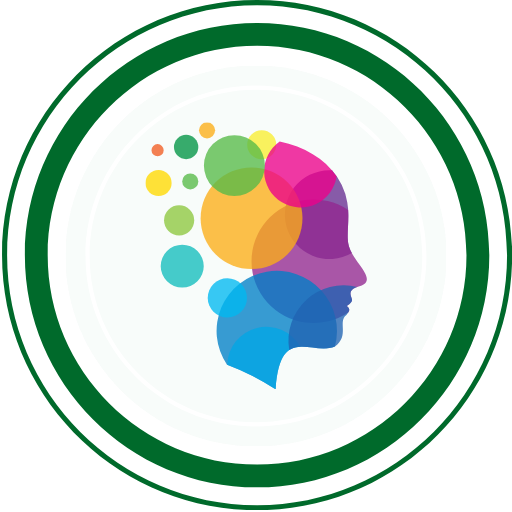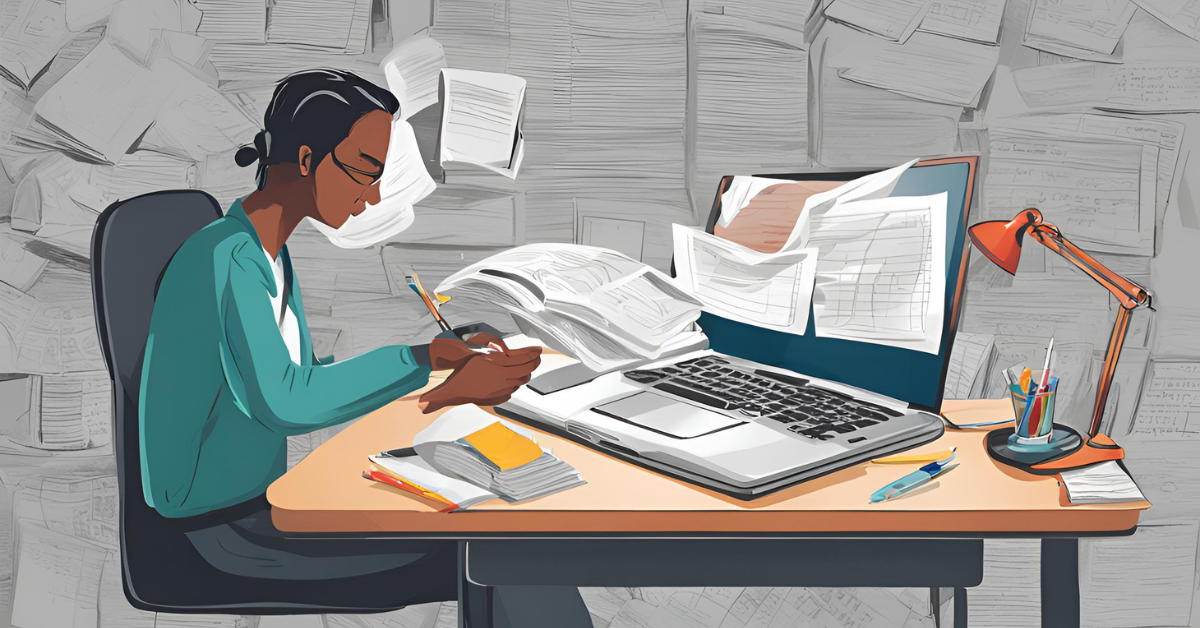
1. WebDriver Setup
// Setup ChromeDriver WebDriver driver = new ChromeDriver(); // Setup FirefoxDriver WebDriver driver = new FirefoxDriver(); // Setup for other browsers WebDriver driver = new EdgeDriver();
2. Browser Navigation
driver.get("https://example.com"); // Opens a webpage
driver.navigate().to("https://example.com"); // Navigate to URL
driver.navigate().back(); // Go back in browser history
driver.navigate().forward(); // Go forward in browser history
driver.navigate().refresh(); // Refresh the webpage3. Basic Browser Operations
driver.manage().window().maximize(); // Maximize window driver.manage().window().minimize(); // Minimize window driver.manage().window().fullscreen(); // Fullscreen String title = driver.getTitle(); // Get page title String url = driver.getCurrentUrl(); // Get current URL String source = driver.getPageSource(); // Get page source driver.quit(); // Close browser and end session driver.close(); // Close current window
4. Element Locators
// By ID
WebElement element = driver.findElement(By.id("elementID"));
// By Name
WebElement element = driver.findElement(By.name("elementName"));
// By Class Name
WebElement element = driver.findElement(By.className("className"));
// By Tag Name
WebElement element = driver.findElement(By.tagName("input"));
// By Link Text
WebElement element = driver.findElement(By.linkText("Click Here"));
// By Partial Link Text
WebElement element = driver.findElement(By.partialLinkText("Click"));
// By CSS Selector
WebElement element = driver.findElement(By.cssSelector("input#elementID"));
// By XPath
WebElement element = driver.findElement(By.xpath("//input[@id='elementID']"));
5. Working with Web Elements
// Send text to an input field
element.sendKeys("test data");
// Click on an element (button, link, etc.)
element.click();
// Clear an input field
element.clear();
// Get text from an element
String text = element.getText();
// Get attribute value of an element
String attribute = element.getAttribute("type");
// Check if element is displayed
boolean isDisplayed = element.isDisplayed();
// Check if element is enabled
boolean isEnabled = element.isEnabled();
// Check if element is selected (checkbox, radio button)
boolean isSelected = element.isSelected();6. Handling Dropdowns
// Locate the dropdown element
WebElement dropdown = driver.findElement(By.id("dropdownID"));
Select select = new Select(dropdown);
// Select by visible text
select.selectByVisibleText("Option 1");
// Select by value
select.selectByValue("optionValue");
// Select by index
select.selectByIndex(1);
// Get selected option
WebElement selectedOption = select.getFirstSelectedOption();
String selectedText = selectedOption.getText();7. Handling Alerts
// Switch to alert
Alert alert = driver.switchTo().alert();
// Accept alert (OK button)
alert.accept();
// Dismiss alert (Cancel button)
alert.dismiss();
// Get alert text
String alertText = alert.getText();
// Send text to an alert (only for prompts)
alert.sendKeys("text to send");8. Handling Frames & iFrames
// Switch to frame by index
driver.switchTo().frame(0);
// Switch to frame by name or ID
driver.switchTo().frame("frameName");
// Switch to frame using WebElement
WebElement frameElement = driver.findElement(By.xpath("//iframe"));
driver.switchTo().frame(frameElement);
// Switch back to main content
driver.switchTo().defaultContent();9. Handling Multiple Windows
// Get current window handle
String mainWindow = driver.getWindowHandle();
// Switch to another window
for (String handle : driver.getWindowHandles()) {
driver.switchTo().window(handle);
}
// Close the newly opened window and switch back to the main window
driver.close();
driver.switchTo().window(mainWindow);10. Handling Cookies
// Get all cookies
Set<Cookie> cookies = driver.manage().getCookies();
// Add a cookie
Cookie cookie = new Cookie("key", "value");
driver.manage().addCookie(cookie);
// Delete a specific cookie
driver.manage().deleteCookieNamed("cookieName");
// Delete all cookies
driver.manage().deleteAllCookies();11. Waits in Selenium
Implicit Wait:
driver.manage().timeouts().implicitlyWait(10, TimeUnit.SECONDS);
Explicit Wait:
WebDriverWait wait = new WebDriverWait(driver, Duration.ofSeconds(10));
WebElement element = wait.until(ExpectedConditions.visibilityOfElementLocated(By.id("elementID")));Fluent Wait:
Wait<WebDriver> fluentWait = new FluentWait<>(driver)
.withTimeout(Duration.ofSeconds(30))
.pollingEvery(Duration.ofSeconds(5))
.ignoring(NoSuchElementException.class);
WebElement element = fluentWait.until(driver -> driver.findElement(By.id("elementID")));12. Mouse and Keyboard Actions
Actions Class:
Actions actions = new Actions(driver); // Hover over an element actions.moveToElement(element).perform(); // Double-click on an element actions.doubleClick(element).perform(); // Right-click (context click) on an element actions.contextClick(element).perform(); // Drag and drop actions.dragAndDrop(sourceElement, targetElement).perform(); // Click and hold, then release actions.clickAndHold(element).release().perform();
13. Taking Screenshots
// Take screenshot of the entire page
File screenshot = ((TakesScreenshot)driver).getScreenshotAs(OutputType.FILE);
FileUtils.copyFile(screenshot, new File("path/to/screenshot.png"));
// Take screenshot of a specific element
File screenshot = element.getScreenshotAs(OutputType.FILE);
FileUtils.copyFile(screenshot, new File("path/to/element_screenshot.png"));14. Running JavaScript in Selenium
JavascriptExecutor js = (JavascriptExecutor) driver;
// Scroll down
js.executeScript("window.scrollBy(0,500)");
// Click an element
js.executeScript("arguments[0].click();", element);
// Get page title via JavaScript
String title = js.executeScript("return document.title;").toString();15. Handling JavaScript Popups
// Example of clicking "OK" on a JS popup driver.switchTo().alert().accept();
javaCopy code
16. Headless Browser Execution
// For Chrome
ChromeOptions options = new ChromeOptions();
options.addArguments("--headless");
WebDriver driver = new ChromeDriver(options);
// For Firefox
FirefoxOptions options = new FirefoxOptions();
options.addArguments("--headless");
WebDriver driver = new FirefoxDriver(options);17. Assertions
Using TestNG:
Assert.assertEquals(actual, expected); // Validate equality Assert.assertTrue(condition); // Validate a condition Assert.assertFalse(condition); // Validate the condition is false Assert.assertNotNull(object); // Validate object is not null
18. Managing Timeouts
// Page load timeout driver.manage().timeouts().pageLoadTimeout(30, TimeUnit.SECONDS); // Script timeout driver.manage().timeouts().setScriptTimeout(30, TimeUnit.SECONDS);
19. Handling File Uploads
// Use sendKeys to directly interact with the input element for file uploads
driver.findElement(By.id("uploadElement")).sendKeys("path/to/file.png");20. Common Exceptions
- NoSuchElementException: Element is not found.
- ElementNotVisibleException: Element is present but not visible.
- TimeoutException: Timeout has occurred before operation completes.
- StaleElementReferenceException: Element is no longer attached to the DOM.
This cheatsheet covers a wide range of Selenium WebDriver functionality and is up-to-date with the latest features for 2024. It’s designed to help testers automate browser testing efficiently.
QABash Nexus—Subscribe before It’s too late!
Monthly Drop- Unreleased resources, pro career moves, and community exclusives.