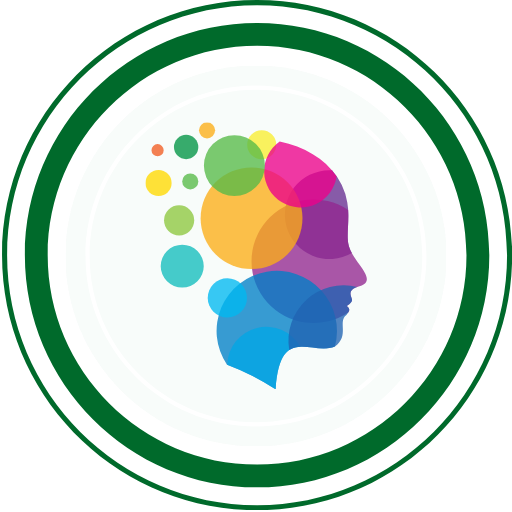You’re at the right place if you’re looking forward to Refresh and Relearn Selenium in the fastest possible way.
📌 Got a better free video course than the one above? Share the link in the comments for it to be considered to replace the video above!
Hey there! Ever wondered about the tech magic behind software testing? Well, let’s talk about Selenium the tool that’s a superhero for testers!
Chapter 1: Introduction to Selenium
Welcome to our Selenium tutorial tailored for testers! In this chapter, we’ll delve into the fundamentals of Selenium, covering its purpose, benefits for test automation, and key components: Selenium WebDriver, Selenium Grid, and Selenium IDE.
1.1 What is Selenium?
Selenium is a game-changer in the world of software testing. It’s an open-source suite of tools designed to automate web browsers, making it a go-to choice for testers seeking efficiency and accuracy in their testing processes.
As a tester, you might wonder, “Why automate with Selenium?” Let’s explore the compelling reasons behind its popularity.
1.2 Why Use Selenium for Test Automation?
Cross-Browser Compatibility
Selenium ensures your web applications work seamlessly across different browsers, from Chrome and Firefox to Safari and beyond. It eliminates the hassle of manual testing on each browser, saving time and ensuring a consistent user experience.
Open Source and Cost-Effective
Selenium’s open-source nature makes it a cost-effective option for testing teams. You can access and leverage its powerful features without worrying about licensing fees, making it a budget-friendly choice for projects of any size.
Support for Multiple Programming Languages
Selenium supports various programming languages such as Java, Python, C#, Ruby, and JavaScript. This flexibility allows you to choose a language that aligns with your team’s expertise, ensuring a smooth integration into your existing development environment.
Parallel Execution for Faster Results
With Selenium, you can execute tests concurrently, significantly reducing test execution time. Parallel execution across different browsers and environments ensures faster feedback on the application’s quality, a crucial factor in agile and continuous integration environments.
Extensibility and Robust Testing Frameworks
Selenium’s extensibility is a standout feature. It can be seamlessly integrated with third-party plugins and frameworks, empowering testers to tailor their automation solution to meet specific project requirements. Selenium’s compatibility with popular testing frameworks like TestNG and JUnit enhances the creation of robust and maintainable test scripts.
1.3 Selenium Components
1.3.1 Selenium WebDriver
Selenium WebDriver serves as the backbone for programmatically controlling browsers. It offers a set of APIs allowing testers to interact with web elements, navigate through pages, and perform actions like clicking buttons or entering text. Its multi-language support adds flexibility to your test automation journey.
1.3.2 Selenium Grid
Selenium Grid is a powerful tool for parallelizing test execution. It enables you to run tests simultaneously on different browsers, operating systems, and devices. Selenium Grid is your ticket to scalable and efficient test automation, enhancing your team’s productivity.
1.3.3 Selenium IDE
For those starting out, Selenium IDE (Integrated Development Environment) is a handy browser extension. It simplifies test scenario creation through a record-and-playback feature. While it’s beginner-friendly, keep in mind that Selenium IDE is more suitable for quick prototyping, and for more complex scenarios, Selenium WebDriver is your best bet.
In the next chapters, we’ll dive deeper into each Selenium component, starting with Selenium WebDriver. Get ready to elevate your testing skills with the power of Selenium!
Read Official Documentation:
Chapter 2: Setting Up Your Environment
In this chapter, we’ll guide you through setting up your environment for Selenium with examples in both Java and Python. Whether you prefer the elegance of Python or the robustness of Java, we’ve got you covered.
2.1 Installing Python/ Java
For Python Users:
- Download Python:
- Visit the official Python website to download the latest version.
- Follow the installation instructions for your operating system.
- Verify Installation:
- Open a command prompt or terminal.
- Type
python --versionorpython -Vand press Enter. - You should see the Python version installed.
For Java Users:
- Install Java Development Kit (JDK):
- Download and install the latest JDK.
- Set the JAVA_HOME environment variable to the JDK installation path.
- Verify Installation:
- Open a command prompt or terminal.
- Type
java -versionandjavac -versionto ensure Java is installed.
Now, let’s proceed with installing Selenium WebDriver.
2.2 Installing Selenium WebDriver
For Python Users:
- Install Selenium via pip:
- Open a command prompt or terminal.
- Type
pip install seleniumand press Enter.
- WebDriver for Browsers:
- For Chrome, download ChromeDriver and ensure it’s in your system’s PATH.
- For Firefox, download GeckoDriver and follow installation instructions.
# Python Example
from selenium import webdriver
# Replace 'path/to/chromedriver' with the actual path
driver = webdriver.Chrome(executable_path='path/to/chromedriver')Code language: PHP (php)For Java Users:
Install Selenium using Maven:
- Set up a Maven project and add the Selenium dependency to your
pom.xmlfile.
<!-- Java Example -->
<dependencies>
<dependency>
<groupId>org.seleniumhq.selenium</groupId>
<artifactId>selenium-java</artifactId>
<version>4.16.1</version>
</dependency>
</dependencies>Code language: HTML, XML (xml)WebDriver for Browsers:
- Download the WebDriver binaries for the browsers you intend to use.
// Java Example
import org.openqa.selenium.WebDriver;
import org.openqa.selenium.chrome.ChromeDriver;
// Replace 'path/to/chromedriver' with the actual path
System.setProperty("webdriver.chrome.driver", "path/to/chromedriver");
WebDriver driver = new ChromeDriver();Code language: JavaScript (javascript)2.3 Configuring WebDriver for Different Browsers
Let’s configure WebDriver for Chrome and Firefox.
// Java Example
import org.openqa.selenium.WebDriver;
import org.openqa.selenium.chrome.ChromeDriver;
import org.openqa.selenium.firefox.FirefoxDriver;
// Chrome
System.setProperty("webdriver.chrome.driver", "path/to/chromedriver");
WebDriver driverChrome = new ChromeDriver();
// Firefox
System.setProperty("webdriver.gecko.driver", "path/to/geckodriver");
WebDriver driverFirefox = new FirefoxDriver();Code language: JavaScript (javascript)# Python Example
from selenium import webdriver
# Chrome
driver_chrome = webdriver.Chrome(executable_path='path/to/chromedriver')
# Firefox
driver_firefox = webdriver.Firefox(executable_path='path/to/geckodriver')Code language: PHP (php)Your environment is now set up in both Python and Java. In the next chapter, we’ll take our first steps with Selenium WebDriver, crafting simple scripts to interact with web elements. Get ready for hands-on Selenium action!
Chapter 3: Basic Selenium Script
Now that your environment is set up, let’s dive into the exciting world of Selenium scripting. In this chapter, we’ll guide you through writing your first Selenium script, navigating to a website, interacting with web elements, and mastering the art of running and debugging your scripts.
3.1 Writing Your First Selenium Script
Example:
import org.openqa.selenium.WebDriver;
import org.openqa.selenium.chrome.ChromeDriver;
// Replace 'path/to/chromedriver' with the actual path
System.setProperty("webdriver.chrome.driver", "path/to/chromedriver");
WebDriver driver = new ChromeDriver();
// Open a website
driver.get("https://www.example.com");
// Close the browser
driver.quit();Code language: JavaScript (javascript)from selenium import webdriver
# Replace 'path/to/chromedriver' with the actual path
driver = webdriver.Chrome(executable_path='path/to/chromedriver')
# Open a website
driver.get("https://www.example.com")
# Close the browser
driver.quit()Code language: PHP (php)3.2 Navigating to a Website
Navigating to a website is the first step in your Selenium journey.
Example
import org.openqa.selenium.WebDriver;
import org.openqa.selenium.chrome.ChromeDriver;
// Replace 'path/to/chromedriver' with the actual path
System.setProperty("webdriver.chrome.driver", "path/to/chromedriver");
WebDriver driver = new ChromeDriver();
// Open a website
driver.get("https://www.example.com");
// Navigate to another page
driver.get("https://www.example.com/another-page");
// Close the browser
driver.quit();Code language: JavaScript (javascript)from selenium import webdriver
# Replace 'path/to/chromedriver' with the actual path
driver = webdriver.Chrome(executable_path='path/to/chromedriver')
# Open a website
driver.get("https://www.example.com")
# Navigate to another page
driver.get("https://www.example.com/another-page")
# Close the browser
driver.quit()Code language: PHP (php)3.3 Interacting with Web Elements
Let’s take it up a notch by interacting with web elements.
Example
import org.openqa.selenium.By;
import org.openqa.selenium.Keys;
import org.openqa.selenium.WebDriver;
import org.openqa.selenium.WebElement;
import org.openqa.selenium.chrome.ChromeDriver;
// Replace 'path/to/chromedriver' with the actual path
System.setProperty("webdriver.chrome.driver", "path/to/chromedriver");
WebDriver driver = new ChromeDriver();
// Open a website
driver.get("https://www.example.com");
// Find an input field and enter text
WebElement inputField = driver.findElement(By.name("q"));
inputField.sendKeys("Selenium tutorial");
// Click a button
WebElement searchButton = driver.findElement(By.name("btnK"));
searchButton.click();
// Close the browser
driver.quit();Code language: JavaScript (javascript)from selenium import webdriver
from selenium.webdriver.common.keys import Keys
# Replace 'path/to/chromedriver' with the actual path
driver = webdriver.Chrome(executable_path='path/to/chromedriver')
# Open a website
driver.get("https://www.example.com")
# Find an input field and enter text
input_field = driver.find_element("name", "q")
input_field.send_keys("Selenium tutorial")
# Click a button
search_button = driver.find_element("name", "btnK")
search_button.click()
# Close the browser
driver.quit()Code language: PHP (php)3.4 Running and Debugging Selenium Scripts
Running Scripts:
- Execute your script from the command line or an integrated development environment (IDE).
- Ensure the WebDriver executable path is correct.
- Observe the browser automation in action.
Debugging Scripts:
- Utilize print statements or logging to trace script execution.
- Leverage breakpoints in your IDE for step-by-step debugging.
- Use browser developer tools for inspecting elements and debugging JavaScript.
Congratulations! You’ve crafted your first Selenium scripts. In the next chapter, we’ll explore advanced interactions and techniques to enhance your Selenium skills. Keep up the great work!
Chapter 4: Locating Elements in Selenium
In this chapter, we’ll delve into the art of locating elements in Selenium, a critical skill for effective test automation. Learn various methods such as ID, Name, Class Name, XPath, and CSS Selectors. Discover best practices for choosing locators and tackle the challenge of handling dynamic elements.
4.1 Different Methods to Locate Elements
4.1.1 ID Locator
// Java Example
WebElement element = driver.findElement(By.id("elementID"));Code language: JavaScript (javascript)# Python Example
element = driver.find_element_by_id("elementID")Code language: PHP (php)4.1.2 Name Locator
// Java Example
WebElement element = driver.findElement(By.name("elementName"));Code language: JavaScript (javascript)# Python Example
element = driver.find_element_by_name("elementName")Code language: PHP (php)4.1.3 Class Name Locator
// Java Example
WebElement element = driver.findElement(By.className("elementClass"));Code language: JavaScript (javascript)# Python Example
element = driver.find_element_by_class_name("elementClass")Code language: PHP (php)4.1.4 XPath Locator
// Java Example
WebElement element = driver.findElement(By.xpath("//div[@class='example']"));Code language: JavaScript (javascript)# Python Example
element = driver.find_element_by_xpath("//div[@class='example']")Code language: PHP (php)4.1.5 CSS Selector Locator
// Java Example
WebElement element = driver.findElement(By.cssSelector("div.example"));Code language: JavaScript (javascript)# Python Example
element = driver.find_element_by_css_selector("div.example")Code language: PHP (php)4.2 Best Practices for Choosing Locators
- Prefer unique attributes like ID over others for reliability.
- Use meaningful names for better code readability.
- Avoid overly complex XPath or CSS Selectors; keep them concise.
- Regularly review and update locators to accommodate UI changes.
4.3 Handling Dynamic Elements
- Use relative XPath or CSS Selectors to create robust locators.
- Leverage contains(), starts-with(), or ends-with() for dynamic attributes.
- Explore parent-child relationships for stable locators.
- Implement explicit waits to handle dynamic loading of elements.
Mastering element location is a crucial step towards becoming a Selenium pro. In the next chapter, we’ll explore advanced interactions and strategies for handling complex scenarios.
Chapter 5: Working with Various Web Elements in Selenium
Welcome to the hands-on journey of working with diverse web elements in Selenium. In this chapter, we’ll explore interactions with textboxes, buttons, links, dropdowns, select elements, radio buttons, checkboxes, as well as handling alerts and pop-ups.
5.1 Textboxes, Buttons, and Links
5.1.1 Textbox Interaction
// Java Example
WebElement textbox = driver.findElement(By.id("username"));
textbox.sendKeys("YourUsername");Code language: JavaScript (javascript)# Python Example
textbox = driver.find_element_by_id("username")
textbox.send_keys("YourUsername")Code language: PHP (php)5.1.2 Button Click
// Java Example
WebElement button = driver.findElement(By.name("submit"));
button.click();Code language: JavaScript (javascript)# Python Example
button = driver.find_element_by_name("submit")
button.click()Code language: PHP (php)5.1.3 Link Navigation
// Java Example
WebElement link = driver.findElement(By.linkText("Click Here"));
link.click();Code language: JavaScript (javascript)# Python Example
link = driver.find_element_by_link_text("Click Here")
link.click()Code language: PHP (php)5.2 Dropdowns and Select Elements
5.2.1 Dropdown Selection
// Java Example
import org.openqa.selenium.support.ui.Select;
Select dropdown = new Select(driver.findElement(By.id("dropdown")));
dropdown.selectByVisibleText("Option 1");Code language: JavaScript (javascript)# Python Example
from selenium.webdriver.support.ui import Select
dropdown = Select(driver.find_element_by_id("dropdown"))
dropdown.select_by_visible_text("Option 1")Code language: PHP (php)5.3 Radio Buttons and Checkboxes
5.3.1 Radio Button Selection
// Java Example
WebElement radio_button = driver.findElement(By.id("radioButton"));
radio_button.click();Code language: JavaScript (javascript)# Python Example
radio_button = driver.find_element_by_id("radioButton")
radio_button.click(Code language: PHP (php)5.3.2 Checkbox Selection
// Java Example
WebElement checkbox = driver.findElement(By.name("checkBox"));
checkbox.click();Code language: JavaScript (javascript)# Python Example
checkbox = driver.find_element_by_name("checkBox")
checkbox.click()Code language: PHP (php)5.4 Handling Alerts and Pop-ups
5.4.1 Handling Alerts
// Java Example
Alert alert = driver.switchTo().alert();
alert.accept(); // To accept the alertCode language: JavaScript (javascript)# Python Example
alert = driver.switch_to.alert
alert.accept() # To accept the alertCode language: PHP (php)5.4.2 Handling Pop-ups
// Java Example
String mainWindow = driver.getWindowHandle();
Set<String> allWindows = driver.getWindowHandles();
for (String window : allWindows) {
if (!window.equals(mainWindow)) {
driver.switchTo().window(window);
// Perform actions in the pop-up window
driver.close(); // Close the pop-up window if needed
}
}
driver.switchTo().window(mainWindow); // Switch back to the main windowCode language: JavaScript (javascript)# Python Example
main_window = driver.window_handles[0]
popup_window = driver.window_handles[1]
driver.switch_to.window(popup_window)
# Perform actions in the pop-up window
driver.switch_to.window(main_window) # Switch back to the main windowCode language: PHP (php)Congratulations! You’ve mastered working with various web elements in Selenium. In the next chapter, we’ll explore advanced interactions and best practices for creating robust and maintainable test scripts. Keep up the great work!
Chapter 6: Advanced Interactions in Selenium
In this chapter, we’ll elevate your Selenium skills by delving into advanced interactions. Learn how to perform mouse and keyboard actions using the Actions class, execute drag-and-drop operations, and seamlessly handle frames and iframes for a more comprehensive test automation experience.
6.1 Mouse and Keyboard Actions using Actions Class
6.1.1 Mouse Hover Action
// Java Example
import org.openqa.selenium.interactions.Actions;
WebElement elementToHoverOver = driver.findElement(By.id("elementID"));
Actions actions = new Actions(driver);
actions.moveToElement(elementToHoverOver).perform();Code language: JavaScript (javascript)# Python Example
from selenium.webdriver.common.action_chains import ActionChains
element_to_hover_over = driver.find_element_by_id("elementID")
ActionChains(driver).move_to_element(element_to_hover_over).perform()Code language: PHP (php)6.1.2 Double-Click Action
// Java Example
WebElement elementToDoubleClick = driver.findElement(By.id("elementID"));
Actions actions = new Actions(driver);
actions.doubleClick(elementToDoubleClick).perform();Code language: JavaScript (javascript)# Python Example
element_to_double_click = driver.find_element_by_id("elementID")
ActionChains(driver).double_click(element_to_double_click).perform()Code language: PHP (php)6.1.3 Right-Click Action
// Java Example
WebElement elementToRightClick = driver.findElement(By.id("elementID"));
Actions actions = new Actions(driver);
actions.contextClick(elementToRightClick).perform();Code language: JavaScript (javascript)# Python Example
element_to_right_click = driver.find_element_by_id("elementID")
ActionChains(driver).context_click(element_to_right_click).perform()Code language: PHP (php)6.1.4 Keyboard Actions
// Java Example
import org.openqa.selenium.Keys;
WebElement textElement = driver.findElement(By.id("textElement"));
textElement.sendKeys(Keys.CONTROL + "a"); // Select all textCode language: JavaScript (javascript)# Python Example
from selenium.webdriver.common.keys import Keys
text_element = driver.find_element_by_id("textElement")
text_element.send_keys(Keys.CONTROL + "a") # Select all textCode language: PHP (php)6.2 Drag-and-Drop Operations
6.2.1 Drag-and-Drop
// Java Example
WebElement sourceElement = driver.findElement(By.id("sourceElement"));
WebElement targetElement = driver.findElement(By.id("targetElement"));
Actions actions = new Actions(driver);
actions.dragAndDrop(sourceElement, targetElement).perform();Code language: JavaScript (javascript)# Python Example
source_element = driver.find_element_by_id("sourceElement")
target_element = driver.find_element_by_id("targetElement")
ActionChains(driver).drag_and_drop(source_element, target_element).perform()Code language: PHP (php)6.3 Handling Frames and iFrames
6.3.1 Switching to Frame
// Java Example
WebElement frameElement = driver.findElement(By.id("frameID"));
driver.switchTo().frame(frameElement);Code language: JavaScript (javascript)# Python Example
frame_element = driver.find_element_by_id("frameID")
driver.switch_to.frame(frame_element)Code language: PHP (php)6.3.2 Switching back from Frame
// Java Example
driver.switchTo().defaultContent();Code language: JavaScript (javascript)# Python Example
driver.switch_to.default_content()Code language: CSS (css)Congratulations! You’ve now mastered advanced interactions in Selenium. In the upcoming chapter, we’ll explore the world of waits in Selenium, ensuring your scripts handle timing challenges gracefully. Keep up the fantastic work!
Chapter 7: Handling Waits in Selenium
In the realm of Selenium automation, precise timing is essential. This chapter dives into various techniques for handling waits, ensuring your scripts gracefully navigate timing challenges.
7.1 Implicit and Explicit Waits
7.1.1 Implicit Wait
- Implicit wait is a global setting applied to the entire lifespan of the WebDriver instance.
- It instructs the WebDriver to wait for a specified amount of time when trying to find an element before throwing an exception.
Usage:
// Java Example
driver.manage().timeouts().implicitlyWait(10, TimeUnit.SECONDS); // Wait for up to 10 secondsCode language: JavaScript (javascript)# Python Example
driver.implicitly_wait(10) # Wait for up to 10 secondsCode language: PHP (php)7.1.2 Explicit Wait
- Explicit wait is applied to a specific WebElement.
- It instructs the WebDriver to wait for a certain condition before proceeding further in the code.
Usage:
// Java Example
import org.openqa.selenium.support.ui.WebDriverWait;
import org.openqa.selenium.support.ui.ExpectedConditions;
WebElement element = new WebDriverWait(driver, 10)
.until(ExpectedConditions.presenceOfElementLocated(By.id("elementID")));Code language: JavaScript (javascript)# Python Example
from selenium.webdriver.support.ui import WebDriverWait
from selenium.webdriver.support import expected_conditions as EC
element = WebDriverWait(driver, 10).until(
EC.presence_of_element_located((By.ID, "elementID"))
)Code language: PHP (php)7.2 Fluent Wait
7.2.1 Fluent Wait
- Fluent wait is more flexible, allowing users to define their polling interval and exceptions to ignore.
- It provides a fluent interface for defining wait conditions.
Usage:
// Java Example
import org.openqa.selenium.support.ui.WebDriverWait;
import org.openqa.selenium.support.ui.FluentWait;
import org.openqa.selenium.support.ui.ExpectedConditions;
import org.openqa.selenium.By;
import org.openqa.selenium.TimeoutException;
FluentWait<WebDriver> fluentWait = new FluentWait<>(driver)
.withTimeout(Duration.ofSeconds(30))
.pollingEvery(Duration.ofSeconds(5))
.ignoring(TimeoutException.class);
WebElement element = fluentWait.until(
ExpectedConditions.presenceOfElementLocated(By.id("elementID"))
);Code language: JavaScript (javascript)# Python Example
from selenium.webdriver.support.ui import WebDriverWait
from selenium.webdriver.support.ui import FluentWait
from selenium.webdriver.support import expected_conditions as EC
from selenium.webdriver.common.by import By
from selenium.webdriver.common.keys import Keys
from selenium.common.exceptions import TimeoutException
fluent_wait = FluentWait(driver).withTimeout(30, SECONDS).pollingEvery(5, SECONDS).ignoring(TimeoutException)
element = fluent_wait.until(
EC.presence_of_element_located((By.ID, "elementID"))
)Code language: PHP (php)7.3 WebDriverWait and ExpectedConditions
7.3.1 WebDriverWait
- WebDriverWait is a specialized wait that works in conjunction with ExpectedConditions.
- It allows you to configure the maximum amount of time to wait for a certain condition.
Usage:
// Java Example
import org.openqa.selenium.support.ui.WebDriverWait;
WebDriverWait wait = new WebDriverWait(driver, 10);Code language: JavaScript (javascript)# Python Example
from selenium.webdriver.support.ui import WebDriverWait
wait = WebDriverWait(driver, 10)Code language: PHP (php)7.3.2 ExpectedConditions
- ExpectedConditions are conditions that WebDriverWait waits for, allowing you to specify the expected conditions of the web elements.
Usage:
// Java Example
import org.openqa.selenium.support.ui.ExpectedConditions;
import org.openqa.selenium.By;
WebElement element = wait.until(ExpectedConditions.presenceOfElementLocated(By.id("elementID")));Code language: JavaScript (javascript)# Python Example
from selenium.webdriver.support import expected_conditions as EC
from selenium.webdriver.common.by import By
element = wait.until(EC.presence_of_element_located((By.ID, "elementID")))Code language: PHP (php)Understanding and applying these wait strategies will enhance the reliability and stability of your Selenium scripts. In the next chapter, we’ll explore tips and best practices to further optimize your test automation journey.
Chapter 8: Data-Driven Testing in Selenium
Data-Driven Testing is a powerful technique that allows you to execute a test script with different sets of data. In this chapter, we’ll explore parameterization using TestNG and how to read data from external sources like Excel and CSV for enhancing your Selenium test automation.
8.1 Parameterization using TestNG
8.1.1 What is TestNG?
- TestNG (Test Next Generation) is a testing framework for Java that supports various testing scenarios, including unit, functional, and end-to-end testing.
8.1.2 Parameterization with TestNG
- TestNG allows you to parameterize test methods using annotations like
@Parametersand@DataProvider. - Parameters can be supplied from external sources, making tests dynamic.
import org.testng.annotations.Parameters;
import org.testng.annotations.Test;
public class TestLogin {
@Test
@Parameters({"username", "password"})
public void testLogin(String username, String password) {
// Test logic using username and password
}
}Code language: JavaScript (javascript)8.2 Reading Data from External Sources
8.2.1 Excel as an External Data Source
- Reading data from an Excel file involves using libraries like Apache POI (for Java) or openpyxl (for Python).
- Excel sheets can store test data in rows and columns.
Example (Java – Apache POI, Python – openpyxl)
import org.apache.poi.ss.usermodel.*;
import org.apache.poi.xssf.usermodel.XSSFWorkbook;
import java.io.FileInputStream;
import java.io.IOException;
public class ExcelDataReader {
public Object[][] readTestData(String filePath, String sheetName) throws IOException {
FileInputStream fileInputStream = new FileInputStream(filePath);
Workbook workbook = new XSSFWorkbook(fileInputStream);
Sheet sheet = workbook.getSheet(sheetName);
int rowCount = sheet.getPhysicalNumberOfRows();
int colCount = sheet.getRow(0).getPhysicalNumberOfCells();
Object[][] data = new Object[rowCount - 1][colCount];
for (int i = 1; i < rowCount; i++) {
Row row = sheet.getRow(i);
for (int j = 0; j < colCount; j++) {
data[i - 1][j] = row.getCell(j).toString();
}
}
workbook.close();
fileInputStream.close();
return data;
}
}Code language: JavaScript (javascript)import openpyxl
class ExcelDataReader:
def read_test_data(self, file_path, sheet_name):
workbook = openpyxl.load_workbook(file_path)
sheet = workbook[sheet_name]
data = []
for row in sheet.iter_rows(min_row=2, values_only=True):
data.append(row)
workbook.close()
return data8.2.2 CSV as an External Data Source
- CSV (Comma-Separated Values) files are a simple and widely used format for storing tabular data.
- Reading data from CSV involves using libraries like Apache Commons CSV (for Java) or the built-in
csvmodule (for Python).
Example (Java – Apache Commons CSV, Python)
import org.apache.commons.csv.CSVFormat;
import org.apache.commons.csv.CSVParser;
import org.apache.commons.csv.CSVRecord;
import java.io.FileReader;
import java.io.IOException;
import java.io.Reader;
import java.util.ArrayList;
import java.util.List;
public class CSVDataReader {
public List<Object[]> readTestData(String filePath) throws IOException {
Reader reader = new FileReader(filePath);
CSVParser csvParser = CSVFormat.DEFAULT.withHeader().parse(reader);
List<Object[]> data = new ArrayList<>();
for (CSVRecord record : csvParser) {
data.add(record.values().toArray());
}
reader.close();
csvParser.close();
return data;
}
}Code language: JavaScript (javascript)import csv
class CSVDataReader:
def read_test_data(self, file_path):
data = []
with open(file_path, 'r') as file:
csv_reader = csv.reader(file)
next(csv_reader) # Skip the header row
for row in csv_reader:
data.append(row)
return dataData-Driven Testing using TestNG and external data sources like Excel and CSV empowers your Selenium scripts with versatility. By parameterizing tests and reading data from external sources, you enhance the maintainability and scalability of your test suite. In the next chapter, we’ll explore additional advanced techniques to elevate your Selenium test automation skills.
Chapter 9: Handling Multiple Windows and Tabs in Selenium
Navigating through multiple browser windows and tabs is a common scenario in web applications. In this chapter, we’ll explore techniques for seamlessly handling multiple windows and tabs in your Selenium test automation.
9.1 Switching Between Windows
9.1.1 Handling Multiple Browser Windows
- When a new window is opened (e.g., through a link click), Selenium needs to switch focus to the new window to interact with its elements.
Example
String mainWindow = driver.getWindowHandle();
// Perform actions that open a new window
// Get handles of all open windows
Set<String> allWindows = driver.getWindowHandles();
// Switch to the new window
for (String window : allWindows) {
if (!window.equals(mainWindow)) {
driver.switchTo().window(window);
// Perform actions in the new window
driver.close(); // Close the new window if needed
}
}
// Switch back to the main window
driver.switchTo().window(mainWindow);Code language: JavaScript (javascript)# Perform actions that open a new window
# Get handles of all open windows
all_windows = driver.window_handles
# Switch to the new window
for window in all_windows:
if window != main_window:
driver.switch_to.window(window)
# Perform actions in the new window
driver.close() # Close the new window if needed
# Switch back to the main window
driver.switch_to.window(main_window)Code language: PHP (php)9.2 Handling Multiple Tabs
9.2.1 Working with Browser Tabs:
- Opening links in new tabs requires handling the tab switching to interact with elements in the new tab.
Example
String currentTab = driver.getWindowHandle();
// Perform actions that open a link in a new tab
// Get handles of all open tabs
Set<String> allTabs = driver.getWindowHandles();
// Switch to the new tab
for (String tab : allTabs) {
if (!tab.equals(currentTab)) {
driver.switchTo().window(tab);
// Perform actions in the new tab
driver.close(); // Close the new tab if needed
}
}
// Switch back to the original tab
driver.switchTo().window(currentTab);Code language: JavaScript (javascript)current_tab = driver.window_handles[0]
# Perform actions that open a link in a new tab
# Get handles of all open tabs
all_tabs = driver.window_handles
# Switch to the new tab
for tab in all_tabs:
if tab != current_tab:
driver.switch_to.window(tab)
# Perform actions in the new tab
driver.close() # Close the new tab if needed
# Switch back to the original tab
driver.switch_to.window(current_tab)Code language: PHP (php)Handling multiple windows and tabs is crucial for comprehensive test automation. By understanding how to switch between them, you can effectively interact with elements across different browser contexts.
Chapter 10: Logging and Reporting in Selenium
In this chapter, we’ll explore the crucial aspects of implementing logging in Selenium for effective debugging and generating comprehensive test reports using popular reporting tools like Extent Reports, TestNG Reports, and Allure Reports.
10.1 Implementing Logging in Selenium
10.1.1 Using Python with the logging Module
Logging is an essential part of test automation that provides insights into the execution flow, errors, and other relevant information. In Python, the logging module facilitates flexible and powerful logging capabilities.
import logging
class SeleniumTest:
def __init__(self):
logging.basicConfig(level=logging.INFO)
self.logger = logging.getLogger(__name__)
def perform_test(self):
self.logger.info("Starting the Selenium test")
# Your test logic goes here
self.logger.error("Encountered an error during the test")10.1.2 Using Java with Log4j
In Java, Log4j is a widely used logging framework that allows developers to configure logging behavior at runtime.
- Add Log4j Dependency:
<!-- Maven Dependency -->
<dependency>
<groupId>log4j</groupId>
<artifactId>log4j</artifactId>
<version>1.2.17</version>
</dependency>Code language: HTML, XML (xml)2. Create Log4j Configuration File (log4j.properties):
# log4j.properties
log4j.rootLogger=INFO, console
log4j.appender.console=org.apache.log4j.ConsoleAppender
log4j.appender.console.layout=org.apache.log4j.PatternLayout
log4j.appender.console.layout.ConversionPattern=%d{yyyy-MM-dd HH:mm:ss} %-5p %c{1}:%L - %m%nCode language: PHP (php)3. Use Log4j in Selenium Code:
import org.apache.log4j.Logger;
public class SeleniumTest {
private static final Logger logger = Logger.getLogger(SeleniumTest.class);
public void performTest() {
logger.info("Starting the Selenium test");
// Your test logic goes here
logger.error("Encountered an error during the test");
}Code language: JavaScript (javascript)10.2 Generating Test Reports
10.2.1 Extent Reports
Extent Reports is a widely used reporting library that provides interactive and detailed HTML reports.
Using Python
1. Install Extent Reports Module:
pip install extentreports
2. Create Extent Reports in Selenium Code
from extentreports import ExtentReports, ExtentTest, HtmlReporter
# Set up Extent Report
reporter = HtmlReporter("extent-report.html")
extent = ExtentReports()
extent.attach_reporter(reporter)
# Create a test
test = extent.create_test("MyTest", "Sample description")
test.log(Status.INFO, "This step shows usage of log(status, details)")
# Save the report
extent.flush()Code language: PHP (php)Using Java:
1. Add Extent Reports Dependency
<!-- Maven Dependency -->
<dependency>
<groupId>com.aventstack</groupId>
<artifactId>extentreports</artifactId>
<version>4.1.5</version>
</dependency>Code language: HTML, XML (xml)2. Create Extent Reports in Selenium Code
import com.aventstack.extentreports.ExtentReports;
import com.aventstack.extentreports.ExtentTest;
import com.aventstack.extentreports.Status;
import com.aventstack.extentreports.reporter.ExtentHtmlReporter;
public class ExtentReportExample {
public static void main(String[] args) {
ExtentHtmlReporter htmlReporter = new ExtentHtmlReporter("extent-report.html");
ExtentReports extent = new ExtentReports();
extent.attachReporter(htmlReporter);
ExtentTest test = extent.createTest("MyTest", "Sample description");
test.log(Status.INFO, "This step shows usage of log(status, details)");
extent.flush(); // Save the report
}Code language: JavaScript (javascript)10.2.2 TestNG Reports
TestNG, being a popular testing framework, generates HTML reports by default.
Using Java
Run your TestNG tests, and the reports will be available in the output directory (usually /test-output).
10.2.3 Allure Reports
Allure is a versatile framework for generating detailed and visually appealing test reports.
Using Python
1. Install Allure Module
pip install allure-pytest2. Annotate Test Methods with Allure Annotations
import allure
import pytest
class AllureReportExample:
@pytest.mark.description("Test Description")
def test_method(self):
# Your test logic goes here
pass3. Generate and Serve Allure Report:
Run your pytest tests and generate the Allure report using the Allure command-line tool.
# Generate Allure report
allure generate
# Serve Allure report
allure serveCode language: PHP (php)Using Java:
1. Add Allure TestNG and Allure Maven Dependencies
<!-- Maven Dependencies -->
<dependency>
<groupId>io.qameta.allure</groupId>
<artifactId>allure-testng</artifactId>
<version>2.13.7</version>
<scope>test</scope>
</dependency>
<dependency>
<groupId>io.qameta.allure</groupId>
<artifactId>allure-maven</artifactId>
<version>2.10.0</version>
</dependency>Code language: HTML, XML (xml)2. Annotate Test Methods with Allure Annotations
import io.qameta.allure.Description;
import org.testng.annotations.Test;
public class AllureReportExample {
@Test
@Description("Test Description")
public void testMethod() {
// Your test logic goes here
}
}Code language: JavaScript (javascript)3. Generate and Serve Allure Report:
Run your TestNG tests and generate the Allure report using the Allure command-line tool.
# Generate Allure report
allure generate
# Serve Allure report
allure serveCode language: PHP (php)Implementing logging and generating comprehensive test reports enhances the visibility and traceability of your Selenium test scripts.
Chapter 11: Best Practices and Practical Tips for Selenium Automation
In this chapter, we’ll explore essential tips and best practices to guide you in writing maintainable, scalable Selenium scripts. Additionally, we’ll address common pitfalls and provide strategies to avoid them.
Let’s dive into some valuable tips to help you create effective and easy-to-manage Selenium scripts. We’ll also look at common mistakes and ways to steer clear of them.
Tips for Writing Maintainable and Scalable Selenium Scripts
- Use Page Object Model (POM):
- Structure your code using the Page Object Model for clearer, more maintainable, and reusable scripts.
- Reusable Functions:
- Reduce redundancy by creating functions for common actions like login and navigation. This keeps your codebase tidy.
- Dynamic Waits:
- Ensure elements are fully loaded before interaction by implementing dynamic waits (Explicit Waits). This boosts the reliability of your scripts.
- Parameterization:
- Make your tests adaptable by parameterizing them for different scenarios. Separate test data from scripts using data-driven techniques.
- Logging:
- Capture detailed information during script execution with logging mechanisms. This aids in debugging and provides insights into the test flow.
- Modularize Test Cases:
- Break down test cases into smaller, modular components for easier maintenance and updates. This promotes script reusability.
- Version Control:
- Manage script versions effectively and collaborate seamlessly by using version control systems like Git.
Common Pitfalls and How to Avoid Them
- Flaky Tests:
- Minimize test flakiness by maintaining consistent locators, stable page loads, and robust synchronization techniques.
- Hardcoded Waits:
- Avoid slow and unreliable tests by steering clear of hardcoded waits. Opt for dynamic waits like Explicit Waits for better synchronization.
- Unstructured Code:
- Keep your codebase clean and structured. Follow coding conventions, use meaningful variable names, and organize code logically for enhanced readability.
- Not Handling Exceptions:
- Prevent disruptions to the entire test suite by always handling exceptions. Implement robust error-handling mechanisms.
- Ignoring Cross-Browser Testing:
- Ensure compatibility across different browsers by performing cross-browser testing. Don’t limit testing to a single browser.
- Ignoring Mobile Responsiveness:
- Account for mobile responsiveness in your scripts by testing on various devices and screen sizes for a consistent user experience.
- Not Keeping Tests DRY (Don’t Repeat Yourself):
- Avoid duplicating code by following the DRY principle. Well-organized and concise scripts are easier to maintain and less prone to errors.
Implementing these tips and steering clear of common pitfalls will contribute to the success of your Selenium automation efforts. Keep coding confidently!
Chapter 12: Overcoming Common Selenium Automation Challenges
In this chapter, we’ll delve into common challenges encountered in Selenium automation and provide practical solutions to navigate through them.
12.1 Handling AJAX Calls
Challenge:
- AJAX calls introduce asynchrony, making it challenging to determine when a page or element has fully loaded.
Solution:
- Utilize explicit waits to synchronize your script with AJAX calls. Wait for specific conditions or elements to ensure they are ready for interaction.
import org.openqa.selenium.By;
import org.openqa.selenium.WebDriver;
import org.openqa.selenium.support.ui.ExpectedConditions;
import org.openqa.selenium.support.ui.WebDriverWait;
// Wait for an element to be present before proceeding
WebElement element = new WebDriverWait(driver, 10)
.until(ExpectedConditions.presenceOfElementLocated(By.id("ajax-loaded-element")));Code language: JavaScript (javascript)from selenium.webdriver.common.by import By
from selenium.webdriver.support.ui import WebDriverWait
from selenium.webdriver.support import expected_conditions as EC
# Wait for an element to be present before proceeding
element = WebDriverWait(driver, 10).until(
EC.presence_of_element_located((By.ID, "ajax-loaded-element"))
)Code language: PHP (php)12.2 Dealing with Flaky Tests
Challenge:
- Flaky tests produce inconsistent results, leading to unreliable test outcomes.
Solution:
- Address flaky tests by ensuring stable locators, minimizing hardcoded waits, and implementing robust synchronization techniques.
import org.openqa.selenium.By;
import org.openqa.selenium.WebDriver;
import org.openqa.selenium.support.ui.ExpectedConditions;
import org.openqa.selenium.support.ui.WebDriverWait;
// Use explicit wait for an element to be clickable
WebElement element = new WebDriverWait(driver, 10)
.until(ExpectedConditions.elementToBeClickable(By.id("flaky-element")));Code language: JavaScript (javascript)from selenium.webdriver.common.by import By
from selenium.webdriver.support.ui import WebDriverWait
from selenium.webdriver.support import expected_conditions as EC
# Use explicit wait for an element to be clickable
element = WebDriverWait(driver, 10).until(
EC.element_to_be_clickable((By.ID, "flaky-element"))
)from selenium.webdriver.common.by import By
from selenium.webdriver.support.ui import WebDriverWait
from selenium.webdriver.support import expected_conditions as EC
# Wait for an element to be present or visible
element = WebDriverWait(driver, 10).until(
EC.presence_of_element_located((By.ID, "dynamic-element"))
)Code language: PHP (php)12.3 Strategies for Handling Dynamic UI Changes
Challenge:
- Dynamic UI changes, such as elements appearing or disappearing, can impact test stability.
Solution:
- Employ dynamic waits and flexible locators to adapt to UI changes. Use techniques like polling to wait for elements to stabilize.
import org.openqa.selenium.By;
import org.openqa.selenium.WebDriver;
import org.openqa.selenium.support.ui.ExpectedConditions;
import org.openqa.selenium.support.ui.WebDriverWait;
// Wait for an element to be present or visible
WebElement element = new WebDriverWait(driver, 10)
.until(ExpectedConditions.presenceOfElementLocated(By.id("dynamic-element")));Code language: JavaScript (javascript)from selenium.webdriver.common.by import By
from selenium.webdriver.support.ui import WebDriverWait
from selenium.webdriver.support import expected_conditions as EC
# Wait for an element to be present or visible
element = WebDriverWait(driver, 10).until(
EC.presence_of_element_located((By.ID, "dynamic-element"))
)Code language: PHP (php)By effectively handling AJAX calls, mitigating flaky tests, and employing strategies for dynamic UI changes, you can enhance the reliability and stability of your Selenium automation scripts. These solutions empower you to create resilient tests that adapt to the evolving nature of web applications. Keep these tools in your automation toolbox for smoother testing experiences. Happy automating!
Forums and Communities
- Selenium Official Google Group:
- Join discussions, ask questions, and share your experiences with the Selenium community.
- Stack Overflow – Selenium Tag:
- A vast community of developers and testers actively discussing Selenium-related issues and providing solutions.
- GitHub Selenium Repository:
- Stay updated with the latest Selenium releases, contribute to the project, and explore issues and discussions.
Advanced Topics for Continuous Learning
- Continuous Integration and Delivery (CI/CD):
- Learn to integrate Selenium tests into CI/CD pipelines for automated testing in different environments.
- Performance Testing with Selenium:
- Explore tools like JMeter and Gatling for incorporating performance testing into your Selenium test suites.
- Mobile App Testing with Appium:
- Extend your skills to mobile automation using Appium for testing iOS and Android applications.
- Selenium Grid and Cloud Testing:
- Scale your test automation by understanding Selenium Grid for parallel execution and explore cloud testing platforms.
- Behavior-Driven Development (BDD) with Cucumber:
- Implement BDD principles using Cucumber to write more readable and collaborative test scenarios.
- Advanced Reporting and Logging:
- Enhance your test reporting capabilities by integrating advanced reporting tools like Allure or Extent Reports.
- Security Testing with Selenium:
- Learn how to integrate security testing practices into your Selenium test suites for identifying vulnerabilities.
Remember to stay curious and engage with the testing community to stay updated on the latest trends and advancements in Selenium automation. Happy learning!